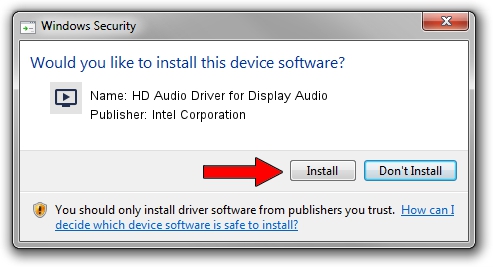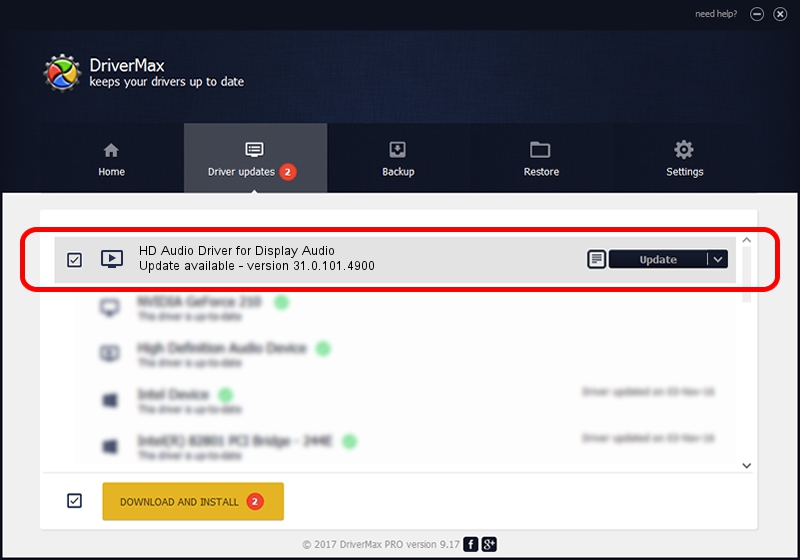Advertising seems to be blocked by your browser.
The ads help us provide this software and web site to you for free.
Please support our project by allowing our site to show ads.
Home /
Manufacturers /
Intel Corporation /
HD Audio Driver for Display Audio /
INTELAUDIO/SUBFUNC_01&VEN_8086&DEV_2816 /
31.0.101.4900 Oct 20, 2023
Download and install Intel Corporation HD Audio Driver for Display Audio driver
HD Audio Driver for Display Audio is a MEDIA device. The developer of this driver was Intel Corporation. The hardware id of this driver is INTELAUDIO/SUBFUNC_01&VEN_8086&DEV_2816.
1. Manually install Intel Corporation HD Audio Driver for Display Audio driver
- Download the driver setup file for Intel Corporation HD Audio Driver for Display Audio driver from the location below. This download link is for the driver version 31.0.101.4900 released on 2023-10-20.
- Start the driver installation file from a Windows account with the highest privileges (rights). If your User Access Control Service (UAC) is running then you will have to accept of the driver and run the setup with administrative rights.
- Go through the driver installation wizard, which should be quite easy to follow. The driver installation wizard will scan your PC for compatible devices and will install the driver.
- Shutdown and restart your PC and enjoy the updated driver, as you can see it was quite smple.
Driver file size: 15187 bytes (14.83 KB)
Driver rating 4.3 stars out of 78821 votes.
This driver was released for the following versions of Windows:
- This driver works on Windows 10 64 bits
- This driver works on Windows 11 64 bits
2. Installing the Intel Corporation HD Audio Driver for Display Audio driver using DriverMax: the easy way
The advantage of using DriverMax is that it will install the driver for you in the easiest possible way and it will keep each driver up to date, not just this one. How can you install a driver using DriverMax? Let's take a look!
- Open DriverMax and click on the yellow button that says ~SCAN FOR DRIVER UPDATES NOW~. Wait for DriverMax to analyze each driver on your computer.
- Take a look at the list of available driver updates. Scroll the list down until you find the Intel Corporation HD Audio Driver for Display Audio driver. Click on Update.
- That's all, the driver is now installed!

Oct 26 2023 8:29AM / Written by Daniel Statescu for DriverMax
follow @DanielStatescu