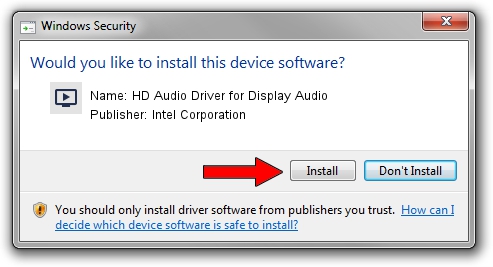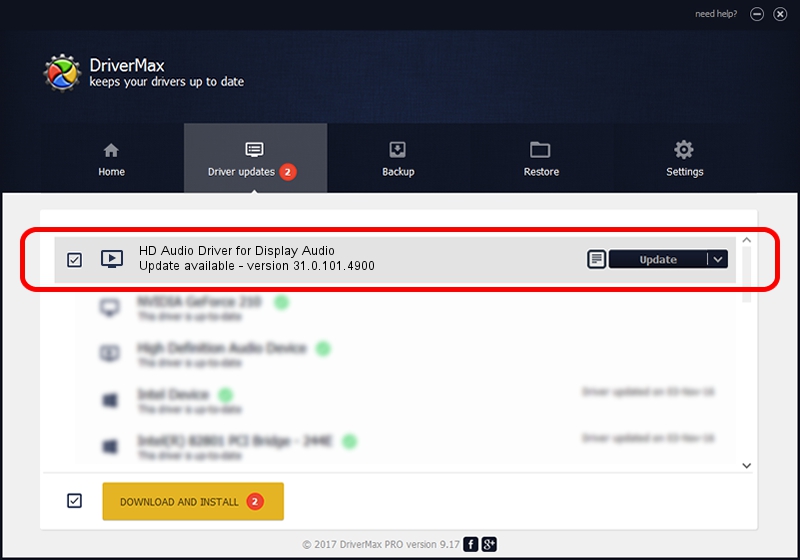Advertising seems to be blocked by your browser.
The ads help us provide this software and web site to you for free.
Please support our project by allowing our site to show ads.
Home /
Manufacturers /
Intel Corporation /
HD Audio Driver for Display Audio /
INTELAUDIO/SGPC_FUNC_01&VEN_8086&DEV_281F /
31.0.101.4900 Oct 20, 2023
Intel Corporation HD Audio Driver for Display Audio how to download and install the driver
HD Audio Driver for Display Audio is a MEDIA device. The Windows version of this driver was developed by Intel Corporation. In order to make sure you are downloading the exact right driver the hardware id is INTELAUDIO/SGPC_FUNC_01&VEN_8086&DEV_281F.
1. Install Intel Corporation HD Audio Driver for Display Audio driver manually
- You can download from the link below the driver setup file for the Intel Corporation HD Audio Driver for Display Audio driver. The archive contains version 31.0.101.4900 released on 2023-10-20 of the driver.
- Start the driver installer file from a user account with the highest privileges (rights). If your User Access Control (UAC) is running please confirm the installation of the driver and run the setup with administrative rights.
- Go through the driver setup wizard, which will guide you; it should be quite easy to follow. The driver setup wizard will scan your computer and will install the right driver.
- When the operation finishes shutdown and restart your computer in order to use the updated driver. It is as simple as that to install a Windows driver!
Download size of the driver: 15187 bytes (14.83 KB)
This driver received an average rating of 4.4 stars out of 77440 votes.
This driver was released for the following versions of Windows:
- This driver works on Windows 10 64 bits
- This driver works on Windows 11 64 bits
2. Using DriverMax to install Intel Corporation HD Audio Driver for Display Audio driver
The advantage of using DriverMax is that it will install the driver for you in the easiest possible way and it will keep each driver up to date. How easy can you install a driver with DriverMax? Let's see!
- Open DriverMax and press on the yellow button that says ~SCAN FOR DRIVER UPDATES NOW~. Wait for DriverMax to scan and analyze each driver on your PC.
- Take a look at the list of detected driver updates. Search the list until you locate the Intel Corporation HD Audio Driver for Display Audio driver. Click the Update button.
- That's it, you installed your first driver!

Oct 26 2023 8:33AM / Written by Andreea Kartman for DriverMax
follow @DeeaKartman