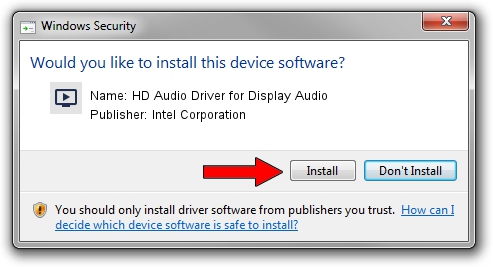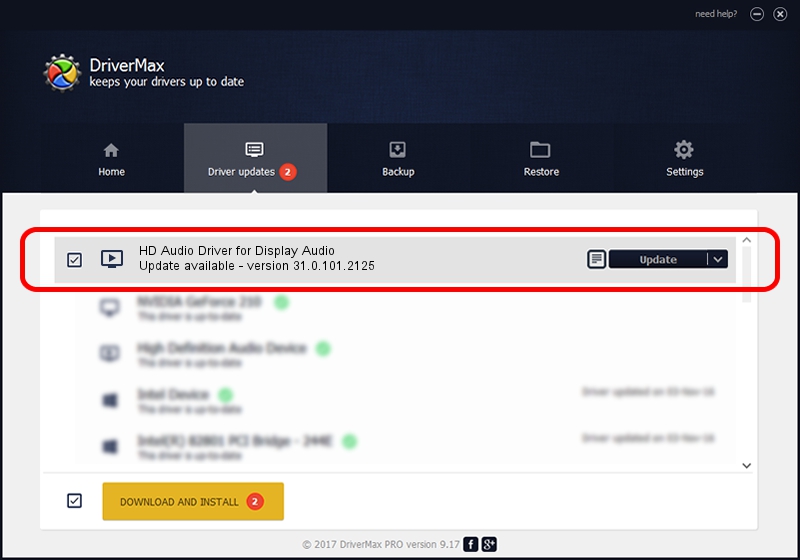Advertising seems to be blocked by your browser.
The ads help us provide this software and web site to you for free.
Please support our project by allowing our site to show ads.
Home /
Manufacturers /
Intel Corporation /
HD Audio Driver for Display Audio /
INTELAUDIO/SGPC_FUNC_01&VEN_8086&DEV_281A /
31.0.101.2125 May 24, 2023
Intel Corporation HD Audio Driver for Display Audio how to download and install the driver
HD Audio Driver for Display Audio is a MEDIA hardware device. The developer of this driver was Intel Corporation. In order to make sure you are downloading the exact right driver the hardware id is INTELAUDIO/SGPC_FUNC_01&VEN_8086&DEV_281A.
1. How to manually install Intel Corporation HD Audio Driver for Display Audio driver
- You can download from the link below the driver installer file for the Intel Corporation HD Audio Driver for Display Audio driver. The archive contains version 31.0.101.2125 dated 2023-05-24 of the driver.
- Run the driver installer file from a user account with the highest privileges (rights). If your User Access Control Service (UAC) is started please confirm the installation of the driver and run the setup with administrative rights.
- Go through the driver setup wizard, which will guide you; it should be quite easy to follow. The driver setup wizard will analyze your computer and will install the right driver.
- When the operation finishes shutdown and restart your computer in order to use the updated driver. As you can see it was quite smple to install a Windows driver!
This driver received an average rating of 3.3 stars out of 4096 votes.
2. The easy way: using DriverMax to install Intel Corporation HD Audio Driver for Display Audio driver
The most important advantage of using DriverMax is that it will install the driver for you in just a few seconds and it will keep each driver up to date. How easy can you install a driver using DriverMax? Let's take a look!
- Open DriverMax and push on the yellow button named ~SCAN FOR DRIVER UPDATES NOW~. Wait for DriverMax to scan and analyze each driver on your computer.
- Take a look at the list of available driver updates. Scroll the list down until you locate the Intel Corporation HD Audio Driver for Display Audio driver. Click the Update button.
- That's all, the driver is now installed!

Sep 21 2024 10:38AM / Written by Daniel Statescu for DriverMax
follow @DanielStatescu