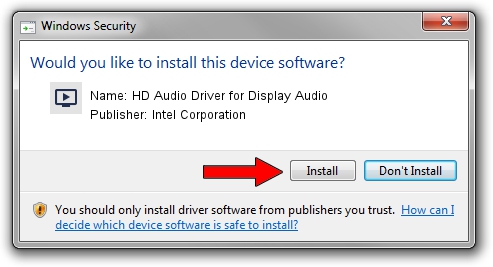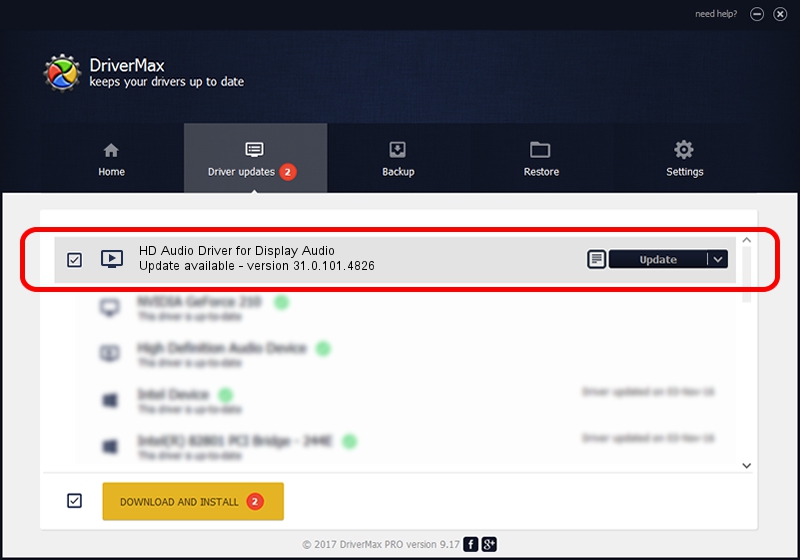Advertising seems to be blocked by your browser.
The ads help us provide this software and web site to you for free.
Please support our project by allowing our site to show ads.
Home /
Manufacturers /
Intel Corporation /
HD Audio Driver for Display Audio /
INTELAUDIO/SGPC_FUNC_01&VEN_8086&DEV_2816 /
31.0.101.4826 Sep 13, 2023
Intel Corporation HD Audio Driver for Display Audio how to download and install the driver
HD Audio Driver for Display Audio is a MEDIA device. This Windows driver was developed by Intel Corporation. In order to make sure you are downloading the exact right driver the hardware id is INTELAUDIO/SGPC_FUNC_01&VEN_8086&DEV_2816.
1. Install Intel Corporation HD Audio Driver for Display Audio driver manually
- You can download from the link below the driver setup file for the Intel Corporation HD Audio Driver for Display Audio driver. The archive contains version 31.0.101.4826 released on 2023-09-13 of the driver.
- Run the driver installer file from a user account with the highest privileges (rights). If your UAC (User Access Control) is running please confirm the installation of the driver and run the setup with administrative rights.
- Go through the driver setup wizard, which will guide you; it should be pretty easy to follow. The driver setup wizard will analyze your computer and will install the right driver.
- When the operation finishes shutdown and restart your computer in order to use the updated driver. It is as simple as that to install a Windows driver!
This driver was installed by many users and received an average rating of 3.7 stars out of 27064 votes.
2. Using DriverMax to install Intel Corporation HD Audio Driver for Display Audio driver
The most important advantage of using DriverMax is that it will install the driver for you in just a few seconds and it will keep each driver up to date. How can you install a driver using DriverMax? Let's follow a few steps!
- Open DriverMax and click on the yellow button that says ~SCAN FOR DRIVER UPDATES NOW~. Wait for DriverMax to scan and analyze each driver on your computer.
- Take a look at the list of available driver updates. Search the list until you locate the Intel Corporation HD Audio Driver for Display Audio driver. Click on Update.
- That's all, the driver is now installed!

Oct 3 2024 2:25AM / Written by Dan Armano for DriverMax
follow @danarm