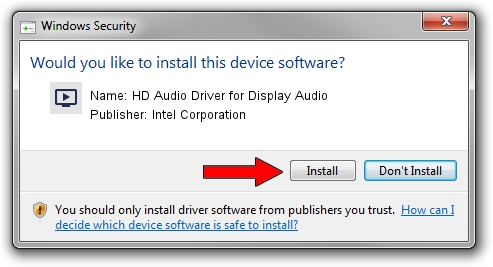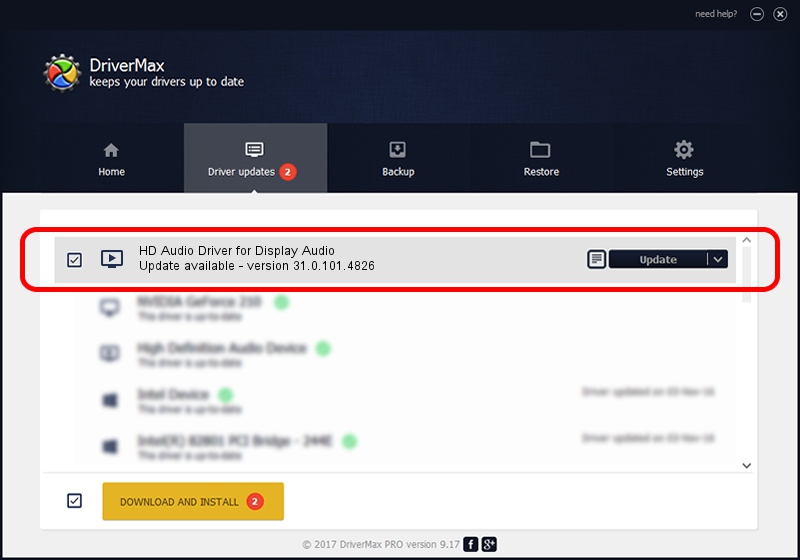Advertising seems to be blocked by your browser.
The ads help us provide this software and web site to you for free.
Please support our project by allowing our site to show ads.
Home /
Manufacturers /
Intel Corporation /
HD Audio Driver for Display Audio /
INTELAUDIO/SGPC_FUNC_01&VEN_8086&DEV_2812 /
31.0.101.4826 Sep 13, 2023
Intel Corporation HD Audio Driver for Display Audio how to download and install the driver
HD Audio Driver for Display Audio is a MEDIA device. The developer of this driver was Intel Corporation. In order to make sure you are downloading the exact right driver the hardware id is INTELAUDIO/SGPC_FUNC_01&VEN_8086&DEV_2812.
1. Intel Corporation HD Audio Driver for Display Audio - install the driver manually
- Download the driver setup file for Intel Corporation HD Audio Driver for Display Audio driver from the location below. This download link is for the driver version 31.0.101.4826 released on 2023-09-13.
- Run the driver setup file from a Windows account with the highest privileges (rights). If your User Access Control (UAC) is started then you will have to accept of the driver and run the setup with administrative rights.
- Follow the driver setup wizard, which should be pretty easy to follow. The driver setup wizard will scan your PC for compatible devices and will install the driver.
- Restart your PC and enjoy the new driver, it is as simple as that.
Driver rating 3.1 stars out of 48197 votes.
2. How to use DriverMax to install Intel Corporation HD Audio Driver for Display Audio driver
The most important advantage of using DriverMax is that it will install the driver for you in just a few seconds and it will keep each driver up to date. How easy can you install a driver with DriverMax? Let's see!
- Open DriverMax and push on the yellow button that says ~SCAN FOR DRIVER UPDATES NOW~. Wait for DriverMax to analyze each driver on your PC.
- Take a look at the list of detected driver updates. Search the list until you locate the Intel Corporation HD Audio Driver for Display Audio driver. Click the Update button.
- That's it, you installed your first driver!

Oct 25 2023 4:33PM / Written by Dan Armano for DriverMax
follow @danarm