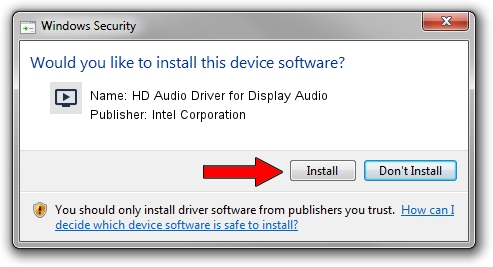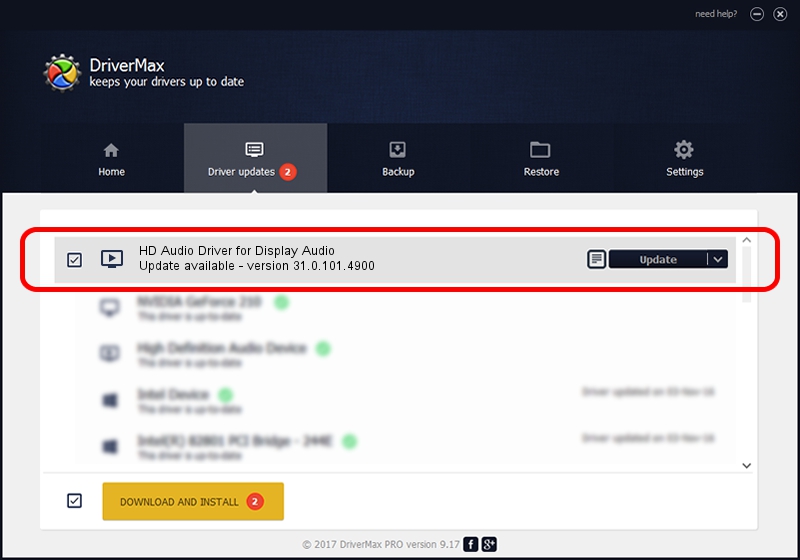Advertising seems to be blocked by your browser.
The ads help us provide this software and web site to you for free.
Please support our project by allowing our site to show ads.
Home /
Manufacturers /
Intel Corporation /
HD Audio Driver for Display Audio /
INTELAUDIO/FUNC_01&VEN_8086&DEV_281F /
31.0.101.4900 Oct 20, 2023
Intel Corporation HD Audio Driver for Display Audio how to download and install the driver
HD Audio Driver for Display Audio is a MEDIA device. The developer of this driver was Intel Corporation. The hardware id of this driver is INTELAUDIO/FUNC_01&VEN_8086&DEV_281F.
1. How to manually install Intel Corporation HD Audio Driver for Display Audio driver
- Download the setup file for Intel Corporation HD Audio Driver for Display Audio driver from the link below. This is the download link for the driver version 31.0.101.4900 released on 2023-10-20.
- Start the driver setup file from a Windows account with administrative rights. If your User Access Control Service (UAC) is enabled then you will have to accept of the driver and run the setup with administrative rights.
- Follow the driver setup wizard, which should be quite easy to follow. The driver setup wizard will analyze your PC for compatible devices and will install the driver.
- Restart your computer and enjoy the updated driver, it is as simple as that.
File size of the driver: 15187 bytes (14.83 KB)
This driver was rated with an average of 4 stars by 77458 users.
This driver is fully compatible with the following versions of Windows:
- This driver works on Windows 10 64 bits
2. How to install Intel Corporation HD Audio Driver for Display Audio driver using DriverMax
The advantage of using DriverMax is that it will setup the driver for you in the easiest possible way and it will keep each driver up to date, not just this one. How can you install a driver with DriverMax? Let's see!
- Open DriverMax and press on the yellow button that says ~SCAN FOR DRIVER UPDATES NOW~. Wait for DriverMax to scan and analyze each driver on your computer.
- Take a look at the list of available driver updates. Search the list until you locate the Intel Corporation HD Audio Driver for Display Audio driver. Click the Update button.
- That's all, the driver is now installed!

Oct 26 2023 8:30AM / Written by Daniel Statescu for DriverMax
follow @DanielStatescu