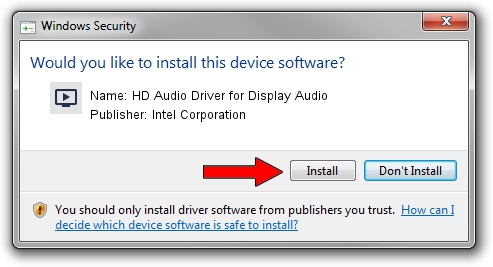Advertising seems to be blocked by your browser.
The ads help us provide this software and web site to you for free.
Please support our project by allowing our site to show ads.
Home /
Manufacturers /
Intel Corporation /
HD Audio Driver for Display Audio /
HDAUDIO/SUBFUNC_01&VEN_8086&DEV_2819 /
31.0.101.4900 Oct 20, 2023
Intel Corporation HD Audio Driver for Display Audio - two ways of downloading and installing the driver
HD Audio Driver for Display Audio is a MEDIA device. The developer of this driver was Intel Corporation. HDAUDIO/SUBFUNC_01&VEN_8086&DEV_2819 is the matching hardware id of this device.
1. Install Intel Corporation HD Audio Driver for Display Audio driver manually
- Download the driver setup file for Intel Corporation HD Audio Driver for Display Audio driver from the location below. This is the download link for the driver version 31.0.101.4900 dated 2023-10-20.
- Run the driver setup file from a Windows account with the highest privileges (rights). If your UAC (User Access Control) is enabled then you will have to confirm the installation of the driver and run the setup with administrative rights.
- Follow the driver setup wizard, which should be quite straightforward. The driver setup wizard will scan your PC for compatible devices and will install the driver.
- Restart your PC and enjoy the new driver, as you can see it was quite smple.
The file size of this driver is 15187 bytes (14.83 KB)
This driver received an average rating of 4.7 stars out of 78860 votes.
This driver is compatible with the following versions of Windows:
- This driver works on Windows 10 64 bits
- This driver works on Windows 11 64 bits
2. Using DriverMax to install Intel Corporation HD Audio Driver for Display Audio driver
The most important advantage of using DriverMax is that it will install the driver for you in the easiest possible way and it will keep each driver up to date. How can you install a driver using DriverMax? Let's see!
- Start DriverMax and press on the yellow button that says ~SCAN FOR DRIVER UPDATES NOW~. Wait for DriverMax to analyze each driver on your PC.
- Take a look at the list of detected driver updates. Search the list until you find the Intel Corporation HD Audio Driver for Display Audio driver. Click the Update button.
- Finished installing the driver!

Oct 26 2023 8:30AM / Written by Andreea Kartman for DriverMax
follow @DeeaKartman