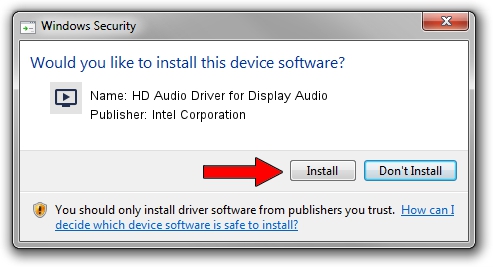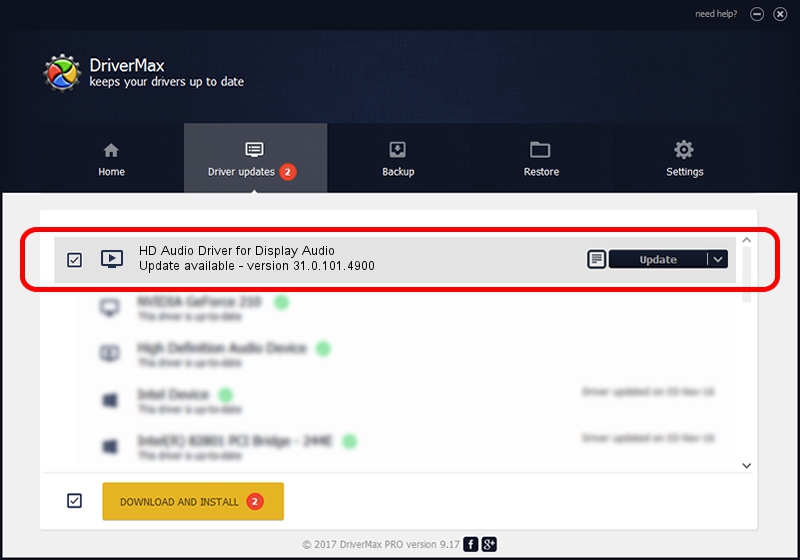Advertising seems to be blocked by your browser.
The ads help us provide this software and web site to you for free.
Please support our project by allowing our site to show ads.
Home /
Manufacturers /
Intel Corporation /
HD Audio Driver for Display Audio /
HDAUDIO/SUBFUNC_01&VEN_8086&DEV_2815 /
31.0.101.4900 Oct 20, 2023
Driver for Intel Corporation HD Audio Driver for Display Audio - downloading and installing it
HD Audio Driver for Display Audio is a MEDIA hardware device. This Windows driver was developed by Intel Corporation. The hardware id of this driver is HDAUDIO/SUBFUNC_01&VEN_8086&DEV_2815.
1. Intel Corporation HD Audio Driver for Display Audio driver - how to install it manually
- Download the driver setup file for Intel Corporation HD Audio Driver for Display Audio driver from the link below. This is the download link for the driver version 31.0.101.4900 released on 2023-10-20.
- Run the driver installation file from a Windows account with the highest privileges (rights). If your User Access Control Service (UAC) is enabled then you will have to confirm the installation of the driver and run the setup with administrative rights.
- Go through the driver setup wizard, which should be quite easy to follow. The driver setup wizard will scan your PC for compatible devices and will install the driver.
- Shutdown and restart your PC and enjoy the updated driver, as you can see it was quite smple.
The file size of this driver is 15187 bytes (14.83 KB)
This driver was installed by many users and received an average rating of 4.6 stars out of 79008 votes.
This driver was released for the following versions of Windows:
- This driver works on Windows 10 64 bits
- This driver works on Windows 11 64 bits
2. The easy way: using DriverMax to install Intel Corporation HD Audio Driver for Display Audio driver
The advantage of using DriverMax is that it will setup the driver for you in the easiest possible way and it will keep each driver up to date. How easy can you install a driver using DriverMax? Let's follow a few steps!
- Start DriverMax and click on the yellow button named ~SCAN FOR DRIVER UPDATES NOW~. Wait for DriverMax to analyze each driver on your PC.
- Take a look at the list of driver updates. Scroll the list down until you locate the Intel Corporation HD Audio Driver for Display Audio driver. Click the Update button.
- That's all, the driver is now installed!

Oct 26 2023 8:27AM / Written by Andreea Kartman for DriverMax
follow @DeeaKartman