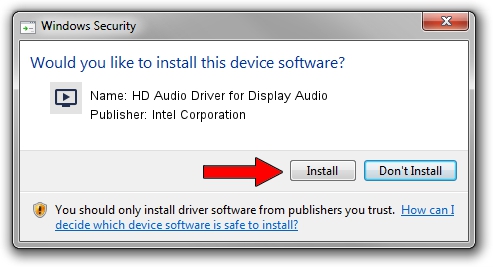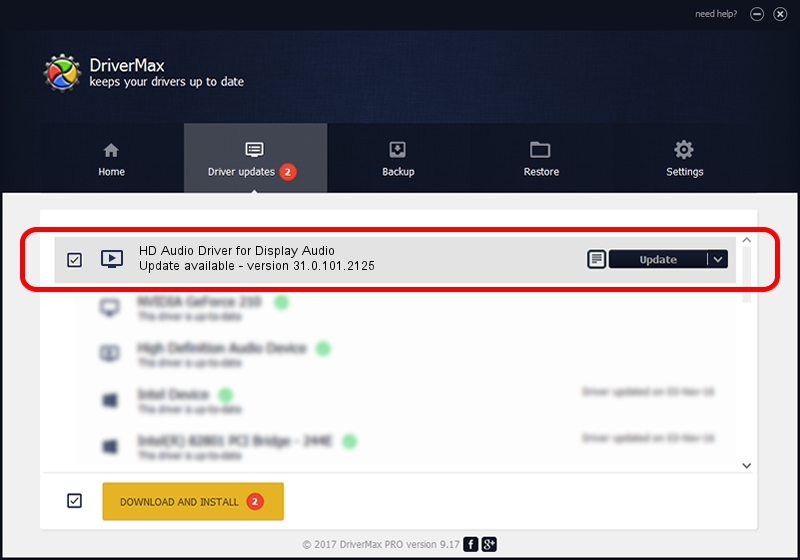Advertising seems to be blocked by your browser.
The ads help us provide this software and web site to you for free.
Please support our project by allowing our site to show ads.
Home /
Manufacturers /
Intel Corporation /
HD Audio Driver for Display Audio /
HDAUDIO/SGPC_FUNC_01&VEN_8086&DEV_281A /
31.0.101.2125 May 24, 2023
Intel Corporation HD Audio Driver for Display Audio how to download and install the driver
HD Audio Driver for Display Audio is a MEDIA hardware device. The Windows version of this driver was developed by Intel Corporation. In order to make sure you are downloading the exact right driver the hardware id is HDAUDIO/SGPC_FUNC_01&VEN_8086&DEV_281A.
1. Manually install Intel Corporation HD Audio Driver for Display Audio driver
- You can download from the link below the driver installer file for the Intel Corporation HD Audio Driver for Display Audio driver. The archive contains version 31.0.101.2125 released on 2023-05-24 of the driver.
- Run the driver installer file from a user account with administrative rights. If your User Access Control (UAC) is started please confirm the installation of the driver and run the setup with administrative rights.
- Go through the driver installation wizard, which will guide you; it should be pretty easy to follow. The driver installation wizard will scan your computer and will install the right driver.
- When the operation finishes restart your computer in order to use the updated driver. It is as simple as that to install a Windows driver!
Size of this driver: 12102 bytes (11.82 KB)
This driver was installed by many users and received an average rating of 4.6 stars out of 96311 votes.
This driver was released for the following versions of Windows:
- This driver works on Windows 10 64 bits
- This driver works on Windows 11 64 bits
2. Installing the Intel Corporation HD Audio Driver for Display Audio driver using DriverMax: the easy way
The most important advantage of using DriverMax is that it will setup the driver for you in just a few seconds and it will keep each driver up to date, not just this one. How can you install a driver using DriverMax? Let's see!
- Open DriverMax and press on the yellow button named ~SCAN FOR DRIVER UPDATES NOW~. Wait for DriverMax to scan and analyze each driver on your computer.
- Take a look at the list of driver updates. Scroll the list down until you locate the Intel Corporation HD Audio Driver for Display Audio driver. Click on Update.
- Finished installing the driver!

Sep 23 2024 3:42PM / Written by Daniel Statescu for DriverMax
follow @DanielStatescu