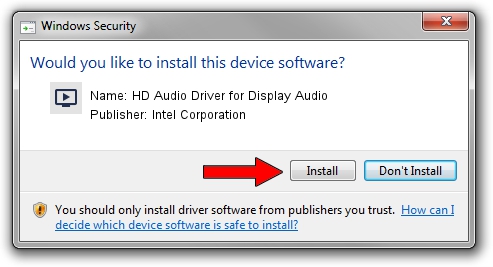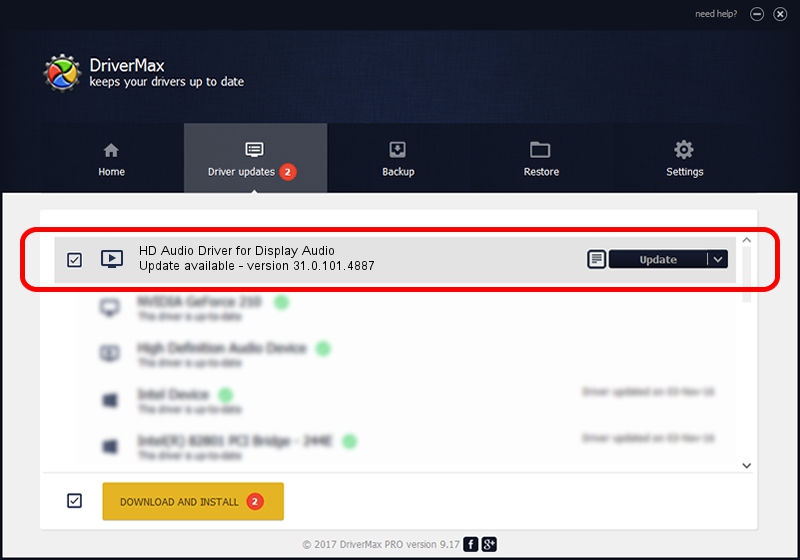Advertising seems to be blocked by your browser.
The ads help us provide this software and web site to you for free.
Please support our project by allowing our site to show ads.
Home /
Manufacturers /
Intel Corporation /
HD Audio Driver for Display Audio /
HDAUDIO/FUNC_01&VEN_8086&DEV_2818 /
31.0.101.4887 Oct 06, 2023
Intel Corporation HD Audio Driver for Display Audio - two ways of downloading and installing the driver
HD Audio Driver for Display Audio is a MEDIA hardware device. The developer of this driver was Intel Corporation. The hardware id of this driver is HDAUDIO/FUNC_01&VEN_8086&DEV_2818; this string has to match your hardware.
1. Install Intel Corporation HD Audio Driver for Display Audio driver manually
- You can download from the link below the driver setup file for the Intel Corporation HD Audio Driver for Display Audio driver. The archive contains version 31.0.101.4887 dated 2023-10-06 of the driver.
- Start the driver installer file from a user account with the highest privileges (rights). If your User Access Control (UAC) is started please confirm the installation of the driver and run the setup with administrative rights.
- Follow the driver setup wizard, which will guide you; it should be quite easy to follow. The driver setup wizard will analyze your PC and will install the right driver.
- When the operation finishes shutdown and restart your computer in order to use the updated driver. As you can see it was quite smple to install a Windows driver!
Driver file size: 15083 bytes (14.73 KB)
This driver was rated with an average of 4.8 stars by 69382 users.
This driver was released for the following versions of Windows:
- This driver works on Windows 10 64 bits
2. Installing the Intel Corporation HD Audio Driver for Display Audio driver using DriverMax: the easy way
The most important advantage of using DriverMax is that it will setup the driver for you in just a few seconds and it will keep each driver up to date, not just this one. How can you install a driver using DriverMax? Let's take a look!
- Start DriverMax and press on the yellow button that says ~SCAN FOR DRIVER UPDATES NOW~. Wait for DriverMax to scan and analyze each driver on your computer.
- Take a look at the list of available driver updates. Search the list until you locate the Intel Corporation HD Audio Driver for Display Audio driver. Click the Update button.
- That's all, the driver is now installed!

Sep 22 2024 3:35AM / Written by Daniel Statescu for DriverMax
follow @DanielStatescu