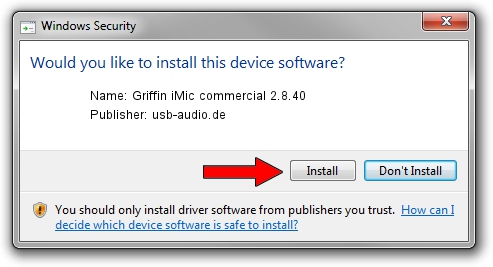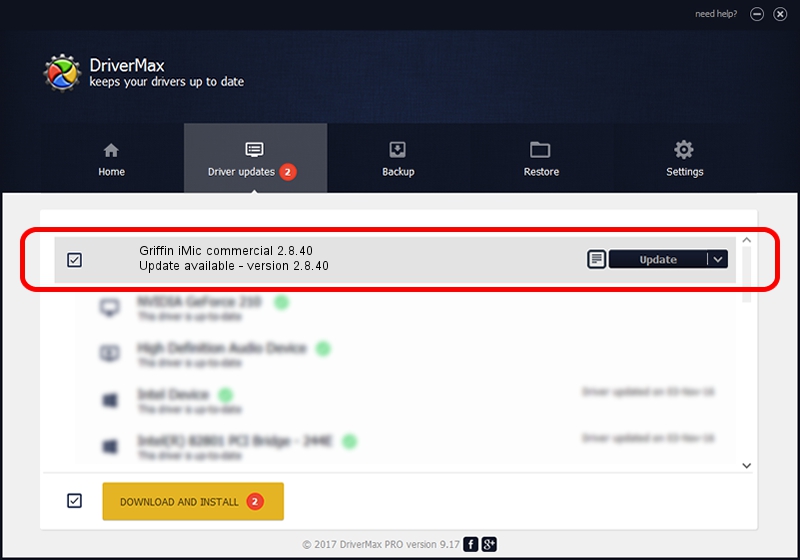Advertising seems to be blocked by your browser.
The ads help us provide this software and web site to you for free.
Please support our project by allowing our site to show ads.
Home /
Manufacturers /
usb-audio.de /
Griffin iMic commercial 2.8.40 /
USB/VID_077D&PID_0223 /
2.8.40 Oct 30, 2009
usb-audio.de Griffin iMic commercial 2.8.40 driver download and installation
Griffin iMic commercial 2.8.40 is a USB Universal Serial Bus device. This Windows driver was developed by usb-audio.de. In order to make sure you are downloading the exact right driver the hardware id is USB/VID_077D&PID_0223.
1. usb-audio.de Griffin iMic commercial 2.8.40 driver - how to install it manually
- You can download from the link below the driver setup file for the usb-audio.de Griffin iMic commercial 2.8.40 driver. The archive contains version 2.8.40 released on 2009-10-30 of the driver.
- Start the driver installer file from a user account with administrative rights. If your User Access Control (UAC) is running please confirm the installation of the driver and run the setup with administrative rights.
- Follow the driver setup wizard, which will guide you; it should be quite easy to follow. The driver setup wizard will scan your computer and will install the right driver.
- When the operation finishes restart your computer in order to use the updated driver. As you can see it was quite smple to install a Windows driver!
Download size of the driver: 129044 bytes (126.02 KB)
Driver rating 4.8 stars out of 32224 votes.
This driver will work for the following versions of Windows:
- This driver works on Windows 2000 32 bits
- This driver works on Windows Server 2003 32 bits
- This driver works on Windows XP 32 bits
- This driver works on Windows Vista 32 bits
- This driver works on Windows 7 32 bits
- This driver works on Windows 8 32 bits
- This driver works on Windows 8.1 32 bits
- This driver works on Windows 10 32 bits
- This driver works on Windows 11 32 bits
2. Using DriverMax to install usb-audio.de Griffin iMic commercial 2.8.40 driver
The most important advantage of using DriverMax is that it will setup the driver for you in the easiest possible way and it will keep each driver up to date, not just this one. How easy can you install a driver with DriverMax? Let's see!
- Start DriverMax and press on the yellow button that says ~SCAN FOR DRIVER UPDATES NOW~. Wait for DriverMax to analyze each driver on your computer.
- Take a look at the list of driver updates. Search the list until you locate the usb-audio.de Griffin iMic commercial 2.8.40 driver. Click on Update.
- That's all, the driver is now installed!

Jul 7 2016 5:12AM / Written by Andreea Kartman for DriverMax
follow @DeeaKartman