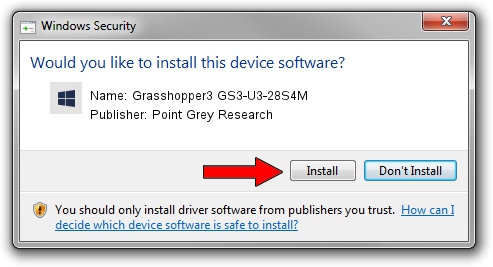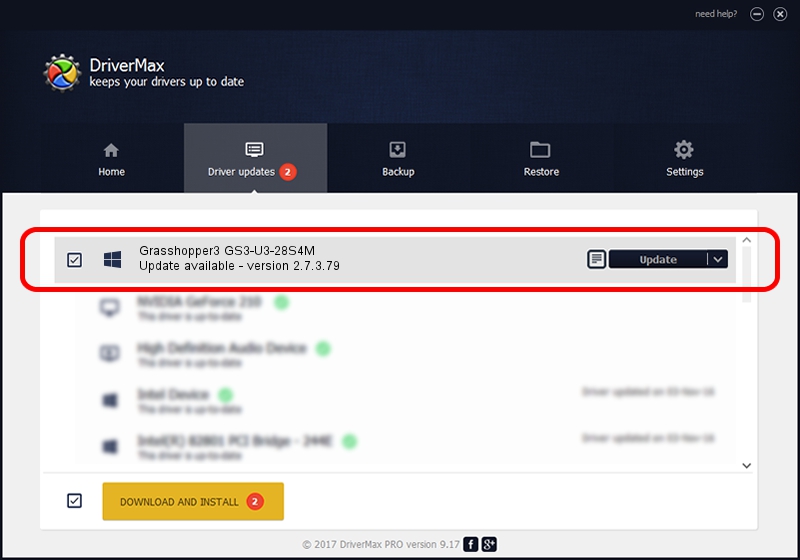Advertising seems to be blocked by your browser.
The ads help us provide this software and web site to you for free.
Please support our project by allowing our site to show ads.
Home /
Manufacturers /
Point Grey Research /
Grasshopper3 GS3-U3-28S4M /
USB/VID_1E10&PID_3101 /
2.7.3.79 Jan 07, 2016
Driver for Point Grey Research Grasshopper3 GS3-U3-28S4M - downloading and installing it
Grasshopper3 GS3-U3-28S4M is a PGRDevices hardware device. This Windows driver was developed by Point Grey Research. In order to make sure you are downloading the exact right driver the hardware id is USB/VID_1E10&PID_3101.
1. Manually install Point Grey Research Grasshopper3 GS3-U3-28S4M driver
- You can download from the link below the driver setup file for the Point Grey Research Grasshopper3 GS3-U3-28S4M driver. The archive contains version 2.7.3.79 released on 2016-01-07 of the driver.
- Run the driver installer file from a user account with the highest privileges (rights). If your UAC (User Access Control) is started please accept of the driver and run the setup with administrative rights.
- Go through the driver setup wizard, which will guide you; it should be pretty easy to follow. The driver setup wizard will scan your PC and will install the right driver.
- When the operation finishes restart your PC in order to use the updated driver. As you can see it was quite smple to install a Windows driver!
This driver received an average rating of 3.2 stars out of 39581 votes.
2. Using DriverMax to install Point Grey Research Grasshopper3 GS3-U3-28S4M driver
The most important advantage of using DriverMax is that it will install the driver for you in just a few seconds and it will keep each driver up to date. How easy can you install a driver with DriverMax? Let's follow a few steps!
- Open DriverMax and click on the yellow button that says ~SCAN FOR DRIVER UPDATES NOW~. Wait for DriverMax to scan and analyze each driver on your computer.
- Take a look at the list of driver updates. Search the list until you find the Point Grey Research Grasshopper3 GS3-U3-28S4M driver. Click the Update button.
- Finished installing the driver!

Jan 1 2024 3:46AM / Written by Dan Armano for DriverMax
follow @danarm