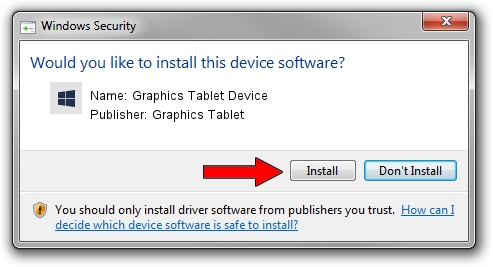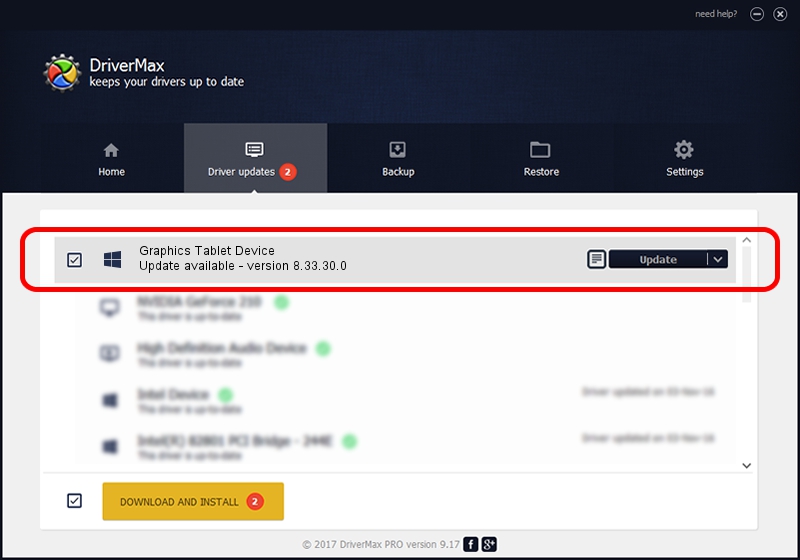Advertising seems to be blocked by your browser.
The ads help us provide this software and web site to you for free.
Please support our project by allowing our site to show ads.
Home /
Manufacturers /
Graphics Tablet /
Graphics Tablet Device /
USB/VID_5543&PID_FF01&MI_00 /
8.33.30.0 Apr 10, 2014
Graphics Tablet Graphics Tablet Device driver download and installation
Graphics Tablet Device is a USBDevice device. The developer of this driver was Graphics Tablet. USB/VID_5543&PID_FF01&MI_00 is the matching hardware id of this device.
1. Manually install Graphics Tablet Graphics Tablet Device driver
- Download the driver setup file for Graphics Tablet Graphics Tablet Device driver from the link below. This download link is for the driver version 8.33.30.0 dated 2014-04-10.
- Run the driver installation file from a Windows account with administrative rights. If your User Access Control (UAC) is running then you will have to accept of the driver and run the setup with administrative rights.
- Go through the driver setup wizard, which should be quite straightforward. The driver setup wizard will scan your PC for compatible devices and will install the driver.
- Restart your computer and enjoy the new driver, as you can see it was quite smple.
Download size of the driver: 2626512 bytes (2.50 MB)
This driver was installed by many users and received an average rating of 4.3 stars out of 8127 votes.
This driver is compatible with the following versions of Windows:
- This driver works on Windows 2000 64 bits
- This driver works on Windows Server 2003 64 bits
- This driver works on Windows XP 64 bits
- This driver works on Windows Vista 64 bits
- This driver works on Windows 7 64 bits
- This driver works on Windows 8 64 bits
- This driver works on Windows 8.1 64 bits
- This driver works on Windows 10 64 bits
- This driver works on Windows 11 64 bits
2. How to install Graphics Tablet Graphics Tablet Device driver using DriverMax
The advantage of using DriverMax is that it will setup the driver for you in the easiest possible way and it will keep each driver up to date. How easy can you install a driver with DriverMax? Let's follow a few steps!
- Start DriverMax and press on the yellow button named ~SCAN FOR DRIVER UPDATES NOW~. Wait for DriverMax to analyze each driver on your computer.
- Take a look at the list of driver updates. Scroll the list down until you locate the Graphics Tablet Graphics Tablet Device driver. Click on Update.
- That's it, you installed your first driver!

Aug 1 2024 6:23AM / Written by Dan Armano for DriverMax
follow @danarm