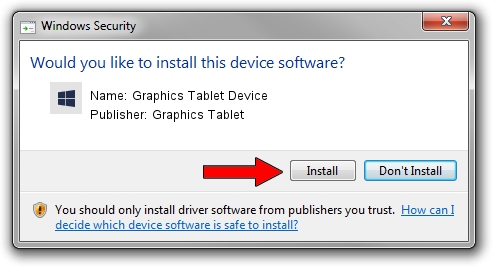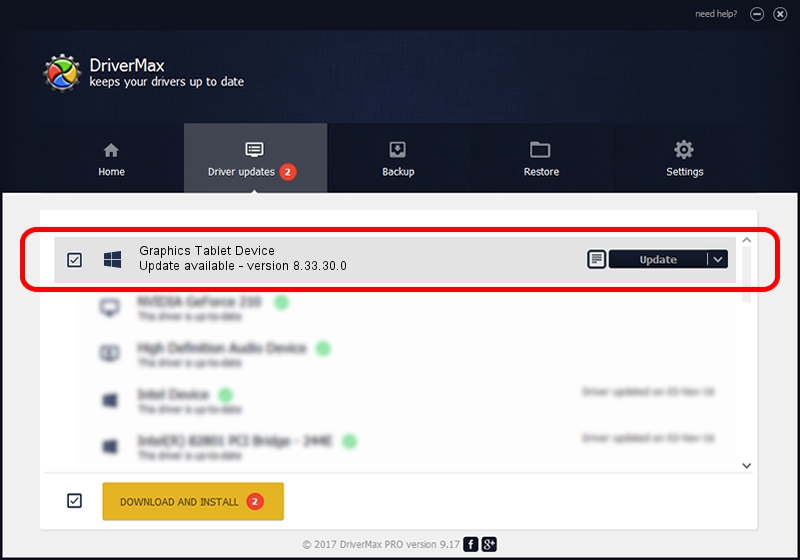Advertising seems to be blocked by your browser.
The ads help us provide this software and web site to you for free.
Please support our project by allowing our site to show ads.
Home /
Manufacturers /
Graphics Tablet /
Graphics Tablet Device /
USB/VID_5543&PID_0081&MI_00 /
8.33.30.0 Apr 10, 2014
Download and install Graphics Tablet Graphics Tablet Device driver
Graphics Tablet Device is a USBDevice hardware device. This Windows driver was developed by Graphics Tablet. In order to make sure you are downloading the exact right driver the hardware id is USB/VID_5543&PID_0081&MI_00.
1. How to manually install Graphics Tablet Graphics Tablet Device driver
- You can download from the link below the driver setup file for the Graphics Tablet Graphics Tablet Device driver. The archive contains version 8.33.30.0 released on 2014-04-10 of the driver.
- Run the driver installer file from a user account with the highest privileges (rights). If your UAC (User Access Control) is running please confirm the installation of the driver and run the setup with administrative rights.
- Follow the driver setup wizard, which will guide you; it should be pretty easy to follow. The driver setup wizard will scan your PC and will install the right driver.
- When the operation finishes restart your computer in order to use the updated driver. It is as simple as that to install a Windows driver!
Driver file size: 2626512 bytes (2.50 MB)
Driver rating 5 stars out of 8118 votes.
This driver is fully compatible with the following versions of Windows:
- This driver works on Windows 2000 64 bits
- This driver works on Windows Server 2003 64 bits
- This driver works on Windows XP 64 bits
- This driver works on Windows Vista 64 bits
- This driver works on Windows 7 64 bits
- This driver works on Windows 8 64 bits
- This driver works on Windows 8.1 64 bits
- This driver works on Windows 10 64 bits
- This driver works on Windows 11 64 bits
2. Using DriverMax to install Graphics Tablet Graphics Tablet Device driver
The advantage of using DriverMax is that it will install the driver for you in the easiest possible way and it will keep each driver up to date, not just this one. How can you install a driver using DriverMax? Let's take a look!
- Start DriverMax and click on the yellow button named ~SCAN FOR DRIVER UPDATES NOW~. Wait for DriverMax to analyze each driver on your computer.
- Take a look at the list of detected driver updates. Scroll the list down until you locate the Graphics Tablet Graphics Tablet Device driver. Click on Update.
- Finished installing the driver!

Aug 1 2024 6:23AM / Written by Andreea Kartman for DriverMax
follow @DeeaKartman