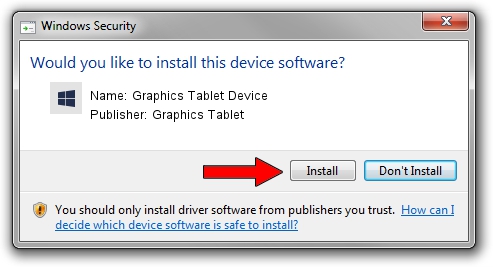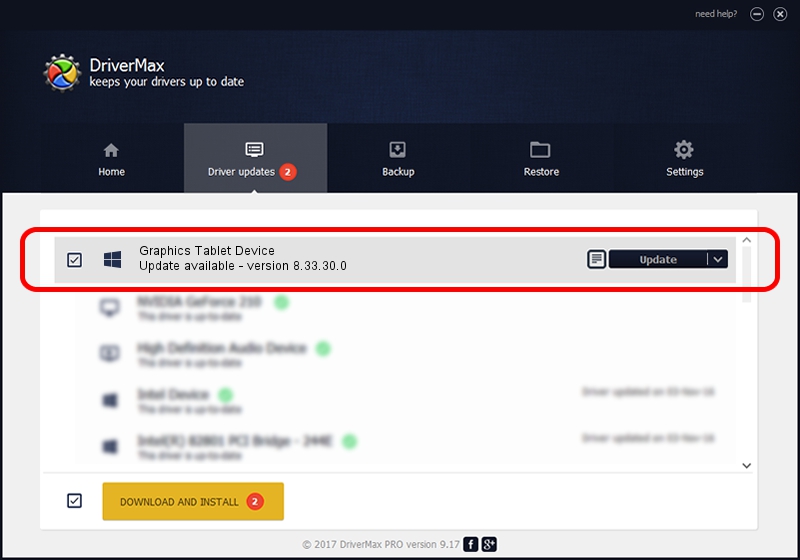Advertising seems to be blocked by your browser.
The ads help us provide this software and web site to you for free.
Please support our project by allowing our site to show ads.
Home /
Manufacturers /
Graphics Tablet /
Graphics Tablet Device /
USB/VID_5543&PID_0004 /
8.33.30.0 Apr 10, 2014
Graphics Tablet Graphics Tablet Device driver download and installation
Graphics Tablet Device is a USBDevice device. The Windows version of this driver was developed by Graphics Tablet. The hardware id of this driver is USB/VID_5543&PID_0004; this string has to match your hardware.
1. Graphics Tablet Graphics Tablet Device - install the driver manually
- You can download from the link below the driver installer file for the Graphics Tablet Graphics Tablet Device driver. The archive contains version 8.33.30.0 released on 2014-04-10 of the driver.
- Start the driver installer file from a user account with the highest privileges (rights). If your UAC (User Access Control) is enabled please confirm the installation of the driver and run the setup with administrative rights.
- Go through the driver installation wizard, which will guide you; it should be quite easy to follow. The driver installation wizard will analyze your computer and will install the right driver.
- When the operation finishes restart your computer in order to use the updated driver. As you can see it was quite smple to install a Windows driver!
Size of this driver: 2626512 bytes (2.50 MB)
Driver rating 4.7 stars out of 8105 votes.
This driver will work for the following versions of Windows:
- This driver works on Windows 2000 64 bits
- This driver works on Windows Server 2003 64 bits
- This driver works on Windows XP 64 bits
- This driver works on Windows Vista 64 bits
- This driver works on Windows 7 64 bits
- This driver works on Windows 8 64 bits
- This driver works on Windows 8.1 64 bits
- This driver works on Windows 10 64 bits
- This driver works on Windows 11 64 bits
2. Installing the Graphics Tablet Graphics Tablet Device driver using DriverMax: the easy way
The most important advantage of using DriverMax is that it will install the driver for you in the easiest possible way and it will keep each driver up to date, not just this one. How easy can you install a driver with DriverMax? Let's follow a few steps!
- Start DriverMax and click on the yellow button that says ~SCAN FOR DRIVER UPDATES NOW~. Wait for DriverMax to analyze each driver on your computer.
- Take a look at the list of driver updates. Scroll the list down until you find the Graphics Tablet Graphics Tablet Device driver. Click on Update.
- Enjoy using the updated driver! :)

Aug 1 2024 6:23AM / Written by Daniel Statescu for DriverMax
follow @DanielStatescu