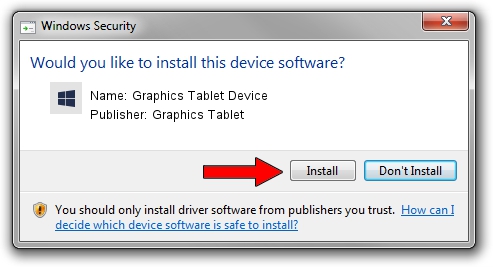Advertising seems to be blocked by your browser.
The ads help us provide this software and web site to you for free.
Please support our project by allowing our site to show ads.
Home /
Manufacturers /
Graphics Tablet /
Graphics Tablet Device /
USB/VID_256C&PID_2014&MI_00 /
8.33.30.0 Apr 10, 2014
Graphics Tablet Graphics Tablet Device how to download and install the driver
Graphics Tablet Device is a USBDevice hardware device. This driver was developed by Graphics Tablet. USB/VID_256C&PID_2014&MI_00 is the matching hardware id of this device.
1. Install Graphics Tablet Graphics Tablet Device driver manually
- You can download from the link below the driver installer file for the Graphics Tablet Graphics Tablet Device driver. The archive contains version 8.33.30.0 released on 2014-04-10 of the driver.
- Start the driver installer file from a user account with administrative rights. If your User Access Control (UAC) is started please accept of the driver and run the setup with administrative rights.
- Go through the driver installation wizard, which will guide you; it should be quite easy to follow. The driver installation wizard will scan your computer and will install the right driver.
- When the operation finishes shutdown and restart your PC in order to use the updated driver. As you can see it was quite smple to install a Windows driver!
This driver received an average rating of 3.4 stars out of 72126 votes.
2. Installing the Graphics Tablet Graphics Tablet Device driver using DriverMax: the easy way
The advantage of using DriverMax is that it will setup the driver for you in the easiest possible way and it will keep each driver up to date. How can you install a driver with DriverMax? Let's take a look!
- Start DriverMax and press on the yellow button that says ~SCAN FOR DRIVER UPDATES NOW~. Wait for DriverMax to scan and analyze each driver on your computer.
- Take a look at the list of available driver updates. Scroll the list down until you find the Graphics Tablet Graphics Tablet Device driver. Click the Update button.
- That's it, you installed your first driver!

Jun 28 2016 5:03AM / Written by Dan Armano for DriverMax
follow @danarm