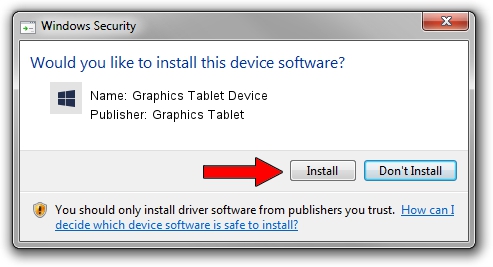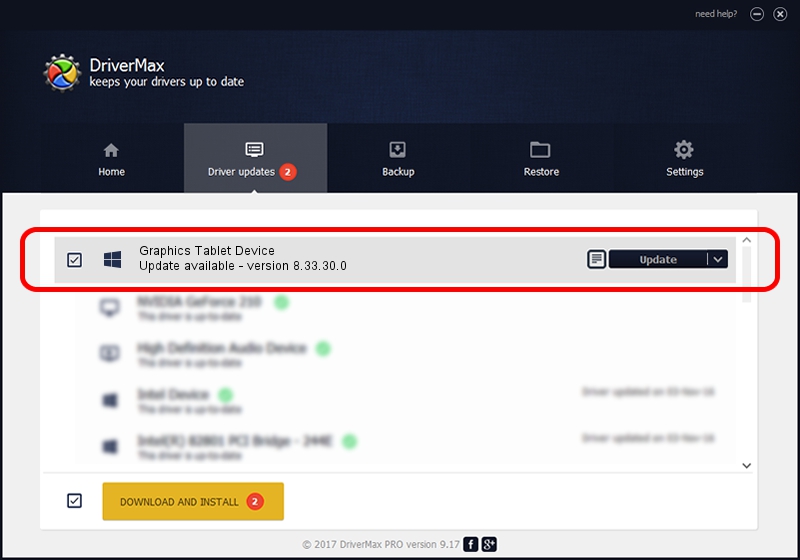Advertising seems to be blocked by your browser.
The ads help us provide this software and web site to you for free.
Please support our project by allowing our site to show ads.
Home /
Manufacturers /
Graphics Tablet /
Graphics Tablet Device /
USB/VID_256C&PID_2010&MI_00 /
8.33.30.0 Apr 10, 2021
Download and install Graphics Tablet Graphics Tablet Device driver
Graphics Tablet Device is a USBDevice hardware device. This driver was developed by Graphics Tablet. The hardware id of this driver is USB/VID_256C&PID_2010&MI_00; this string has to match your hardware.
1. Graphics Tablet Graphics Tablet Device driver - how to install it manually
- Download the setup file for Graphics Tablet Graphics Tablet Device driver from the link below. This is the download link for the driver version 8.33.30.0 released on 2021-04-10.
- Run the driver installation file from a Windows account with the highest privileges (rights). If your User Access Control Service (UAC) is enabled then you will have to confirm the installation of the driver and run the setup with administrative rights.
- Follow the driver installation wizard, which should be pretty straightforward. The driver installation wizard will analyze your PC for compatible devices and will install the driver.
- Shutdown and restart your PC and enjoy the new driver, as you can see it was quite smple.
Download size of the driver: 2641654 bytes (2.52 MB)
This driver was installed by many users and received an average rating of 4.5 stars out of 97803 votes.
This driver is fully compatible with the following versions of Windows:
- This driver works on Windows 2000 64 bits
- This driver works on Windows Server 2003 64 bits
- This driver works on Windows XP 64 bits
- This driver works on Windows Vista 64 bits
- This driver works on Windows 7 64 bits
- This driver works on Windows 8 64 bits
- This driver works on Windows 8.1 64 bits
- This driver works on Windows 10 64 bits
- This driver works on Windows 11 64 bits
2. Using DriverMax to install Graphics Tablet Graphics Tablet Device driver
The advantage of using DriverMax is that it will setup the driver for you in just a few seconds and it will keep each driver up to date, not just this one. How easy can you install a driver with DriverMax? Let's follow a few steps!
- Start DriverMax and click on the yellow button named ~SCAN FOR DRIVER UPDATES NOW~. Wait for DriverMax to analyze each driver on your PC.
- Take a look at the list of driver updates. Search the list until you locate the Graphics Tablet Graphics Tablet Device driver. Click on Update.
- Enjoy using the updated driver! :)

Aug 22 2024 10:50PM / Written by Andreea Kartman for DriverMax
follow @DeeaKartman