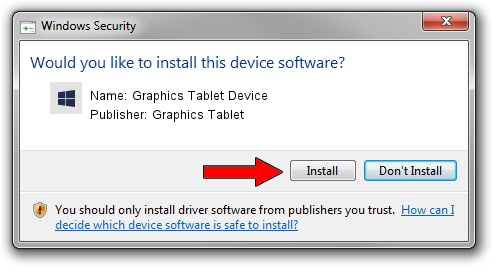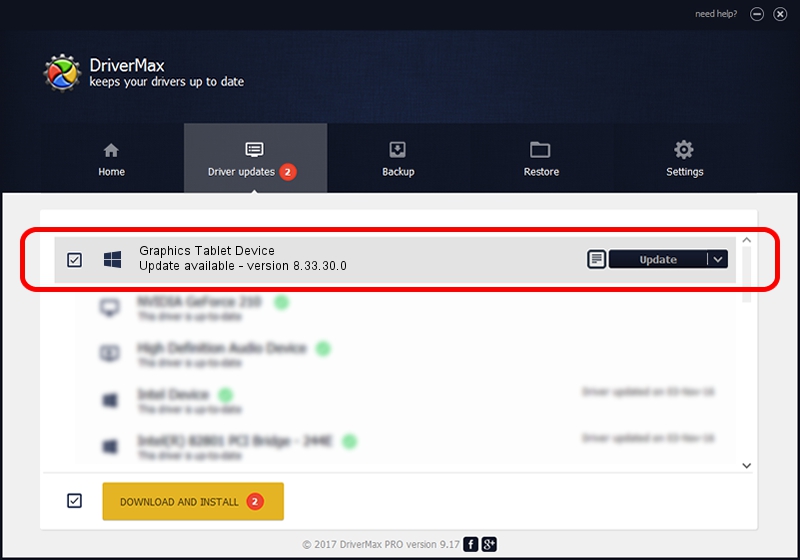Advertising seems to be blocked by your browser.
The ads help us provide this software and web site to you for free.
Please support our project by allowing our site to show ads.
Home /
Manufacturers /
Graphics Tablet /
Graphics Tablet Device /
USB/VID_256C&PID_200E&MI_00 /
8.33.30.0 Apr 10, 2021
Graphics Tablet Graphics Tablet Device how to download and install the driver
Graphics Tablet Device is a USBDevice hardware device. This Windows driver was developed by Graphics Tablet. The hardware id of this driver is USB/VID_256C&PID_200E&MI_00.
1. How to manually install Graphics Tablet Graphics Tablet Device driver
- You can download from the link below the driver setup file for the Graphics Tablet Graphics Tablet Device driver. The archive contains version 8.33.30.0 released on 2021-04-10 of the driver.
- Run the driver installer file from a user account with administrative rights. If your UAC (User Access Control) is running please accept of the driver and run the setup with administrative rights.
- Go through the driver installation wizard, which will guide you; it should be quite easy to follow. The driver installation wizard will analyze your PC and will install the right driver.
- When the operation finishes shutdown and restart your PC in order to use the updated driver. It is as simple as that to install a Windows driver!
Size of this driver: 2641654 bytes (2.52 MB)
This driver was installed by many users and received an average rating of 4.9 stars out of 97782 votes.
This driver will work for the following versions of Windows:
- This driver works on Windows 2000 64 bits
- This driver works on Windows Server 2003 64 bits
- This driver works on Windows XP 64 bits
- This driver works on Windows Vista 64 bits
- This driver works on Windows 7 64 bits
- This driver works on Windows 8 64 bits
- This driver works on Windows 8.1 64 bits
- This driver works on Windows 10 64 bits
- This driver works on Windows 11 64 bits
2. The easy way: using DriverMax to install Graphics Tablet Graphics Tablet Device driver
The most important advantage of using DriverMax is that it will install the driver for you in the easiest possible way and it will keep each driver up to date. How can you install a driver using DriverMax? Let's follow a few steps!
- Start DriverMax and push on the yellow button named ~SCAN FOR DRIVER UPDATES NOW~. Wait for DriverMax to analyze each driver on your PC.
- Take a look at the list of driver updates. Scroll the list down until you find the Graphics Tablet Graphics Tablet Device driver. Click on Update.
- Finished installing the driver!