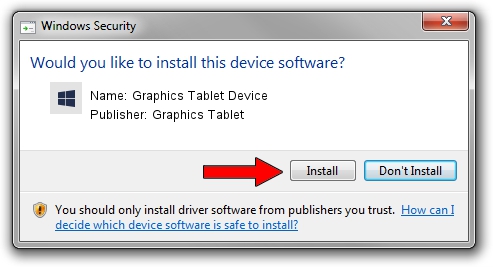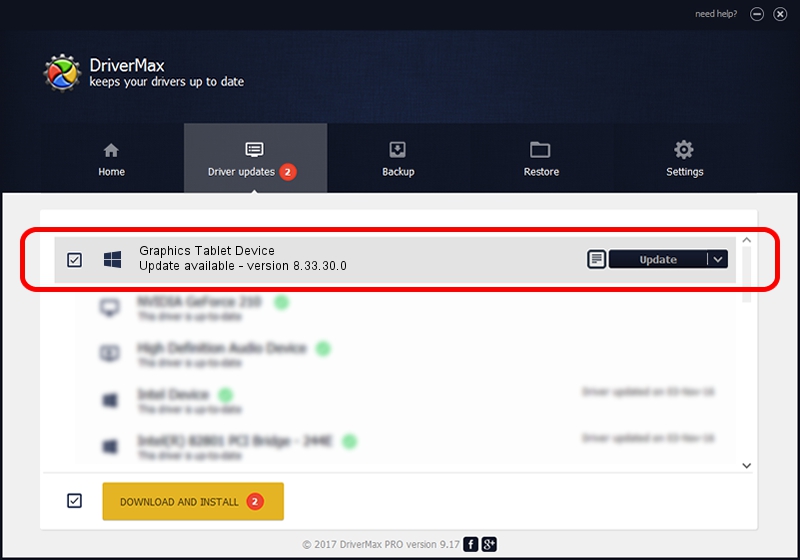Advertising seems to be blocked by your browser.
The ads help us provide this software and web site to you for free.
Please support our project by allowing our site to show ads.
Home /
Manufacturers /
Graphics Tablet /
Graphics Tablet Device /
USB/VID_256C&PID_200C&MI_00 /
8.33.30.0 Apr 10, 2021
Driver for Graphics Tablet Graphics Tablet Device - downloading and installing it
Graphics Tablet Device is a USBDevice hardware device. The Windows version of this driver was developed by Graphics Tablet. The hardware id of this driver is USB/VID_256C&PID_200C&MI_00.
1. Graphics Tablet Graphics Tablet Device - install the driver manually
- You can download from the link below the driver installer file for the Graphics Tablet Graphics Tablet Device driver. The archive contains version 8.33.30.0 dated 2021-04-10 of the driver.
- Start the driver installer file from a user account with administrative rights. If your UAC (User Access Control) is started please accept of the driver and run the setup with administrative rights.
- Go through the driver setup wizard, which will guide you; it should be pretty easy to follow. The driver setup wizard will scan your computer and will install the right driver.
- When the operation finishes restart your computer in order to use the updated driver. As you can see it was quite smple to install a Windows driver!
Download size of the driver: 2641654 bytes (2.52 MB)
This driver was rated with an average of 4.4 stars by 97921 users.
This driver will work for the following versions of Windows:
- This driver works on Windows 2000 64 bits
- This driver works on Windows Server 2003 64 bits
- This driver works on Windows XP 64 bits
- This driver works on Windows Vista 64 bits
- This driver works on Windows 7 64 bits
- This driver works on Windows 8 64 bits
- This driver works on Windows 8.1 64 bits
- This driver works on Windows 10 64 bits
- This driver works on Windows 11 64 bits
2. The easy way: using DriverMax to install Graphics Tablet Graphics Tablet Device driver
The most important advantage of using DriverMax is that it will install the driver for you in the easiest possible way and it will keep each driver up to date, not just this one. How easy can you install a driver with DriverMax? Let's see!
- Start DriverMax and push on the yellow button that says ~SCAN FOR DRIVER UPDATES NOW~. Wait for DriverMax to scan and analyze each driver on your PC.
- Take a look at the list of available driver updates. Search the list until you locate the Graphics Tablet Graphics Tablet Device driver. Click on Update.
- Enjoy using the updated driver! :)

Aug 22 2024 10:49PM / Written by Daniel Statescu for DriverMax
follow @DanielStatescu