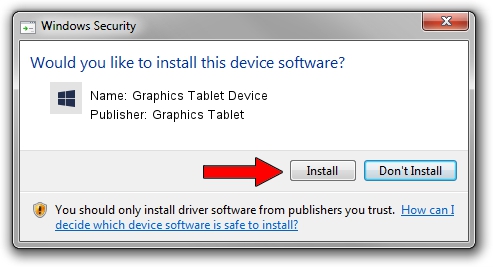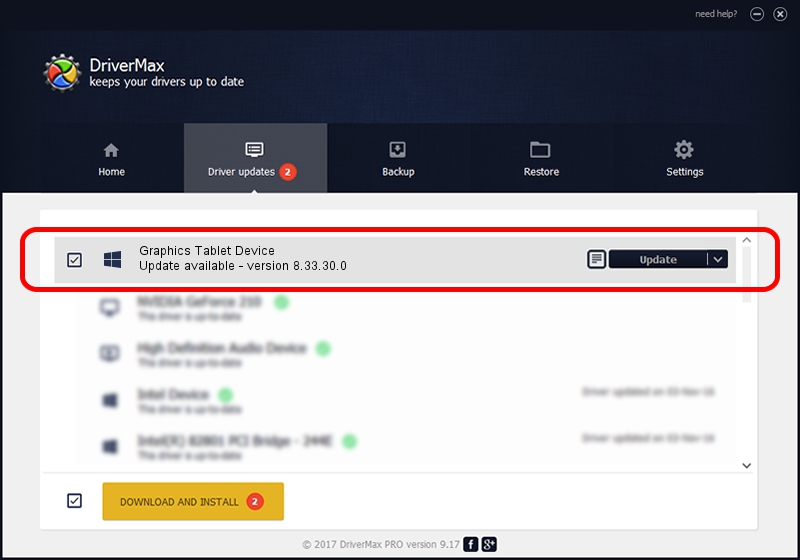Advertising seems to be blocked by your browser.
The ads help us provide this software and web site to you for free.
Please support our project by allowing our site to show ads.
Home /
Manufacturers /
Graphics Tablet /
Graphics Tablet Device /
USB/VID_256C&PID_2003&MI_00 /
8.33.30.0 Apr 10, 2014
Graphics Tablet Graphics Tablet Device how to download and install the driver
Graphics Tablet Device is a USBDevice device. The Windows version of this driver was developed by Graphics Tablet. The hardware id of this driver is USB/VID_256C&PID_2003&MI_00.
1. Install Graphics Tablet Graphics Tablet Device driver manually
- Download the setup file for Graphics Tablet Graphics Tablet Device driver from the location below. This is the download link for the driver version 8.33.30.0 released on 2014-04-10.
- Start the driver setup file from a Windows account with the highest privileges (rights). If your User Access Control Service (UAC) is started then you will have to confirm the installation of the driver and run the setup with administrative rights.
- Go through the driver setup wizard, which should be quite straightforward. The driver setup wizard will scan your PC for compatible devices and will install the driver.
- Shutdown and restart your computer and enjoy the fresh driver, it is as simple as that.
This driver was installed by many users and received an average rating of 3.5 stars out of 71977 votes.
2. How to use DriverMax to install Graphics Tablet Graphics Tablet Device driver
The most important advantage of using DriverMax is that it will install the driver for you in the easiest possible way and it will keep each driver up to date, not just this one. How easy can you install a driver using DriverMax? Let's see!
- Start DriverMax and click on the yellow button named ~SCAN FOR DRIVER UPDATES NOW~. Wait for DriverMax to analyze each driver on your PC.
- Take a look at the list of available driver updates. Search the list until you find the Graphics Tablet Graphics Tablet Device driver. Click the Update button.
- Finished installing the driver!

Jun 28 2016 5:04AM / Written by Dan Armano for DriverMax
follow @danarm