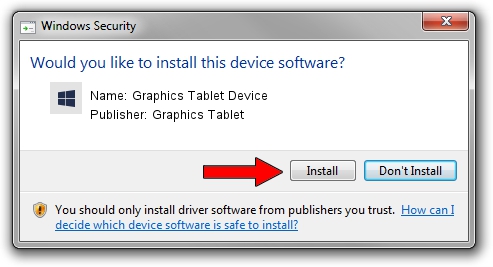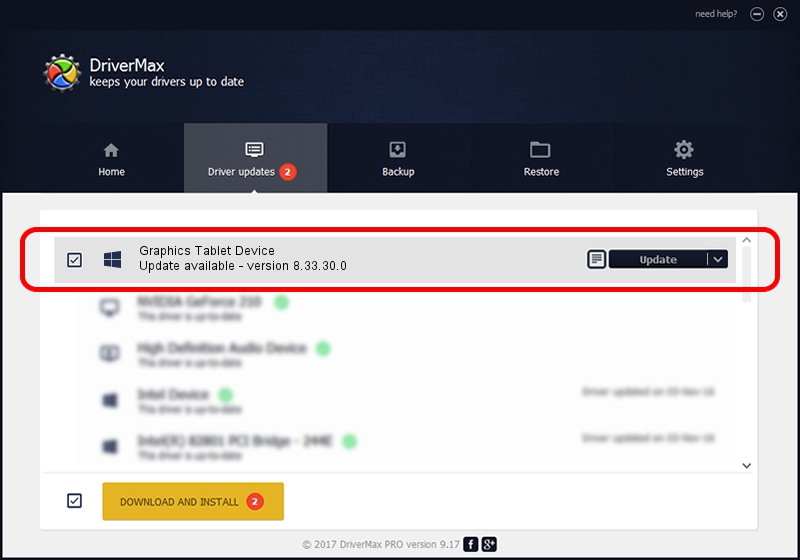Advertising seems to be blocked by your browser.
The ads help us provide this software and web site to you for free.
Please support our project by allowing our site to show ads.
Home /
Manufacturers /
Graphics Tablet /
Graphics Tablet Device /
USB/VID_256C&PID_006Z&MI_00 /
8.33.30.0 Apr 10, 2014
Graphics Tablet Graphics Tablet Device how to download and install the driver
Graphics Tablet Device is a USBDevice device. The Windows version of this driver was developed by Graphics Tablet. USB/VID_256C&PID_006Z&MI_00 is the matching hardware id of this device.
1. Install Graphics Tablet Graphics Tablet Device driver manually
- Download the driver setup file for Graphics Tablet Graphics Tablet Device driver from the location below. This download link is for the driver version 8.33.30.0 dated 2014-04-10.
- Start the driver installation file from a Windows account with administrative rights. If your UAC (User Access Control) is running then you will have to accept of the driver and run the setup with administrative rights.
- Go through the driver installation wizard, which should be quite easy to follow. The driver installation wizard will scan your PC for compatible devices and will install the driver.
- Restart your computer and enjoy the updated driver, it is as simple as that.
Driver rating 3.8 stars out of 72017 votes.
2. Using DriverMax to install Graphics Tablet Graphics Tablet Device driver
The advantage of using DriverMax is that it will setup the driver for you in the easiest possible way and it will keep each driver up to date. How easy can you install a driver with DriverMax? Let's take a look!
- Open DriverMax and press on the yellow button named ~SCAN FOR DRIVER UPDATES NOW~. Wait for DriverMax to scan and analyze each driver on your PC.
- Take a look at the list of available driver updates. Scroll the list down until you find the Graphics Tablet Graphics Tablet Device driver. Click the Update button.
- Finished installing the driver!

Jun 28 2016 5:04AM / Written by Dan Armano for DriverMax
follow @danarm