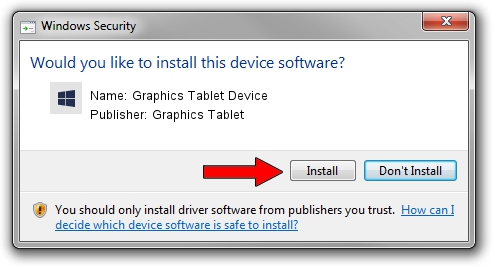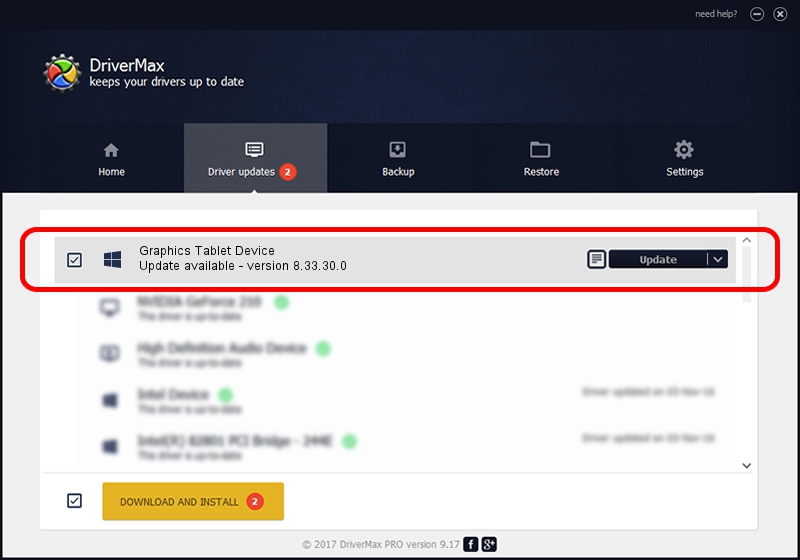Advertising seems to be blocked by your browser.
The ads help us provide this software and web site to you for free.
Please support our project by allowing our site to show ads.
Home /
Manufacturers /
Graphics Tablet /
Graphics Tablet Device /
USB/VID_256C&PID_006S&MI_00 /
8.33.30.0 Apr 10, 2014
Graphics Tablet Graphics Tablet Device how to download and install the driver
Graphics Tablet Device is a USBDevice hardware device. The Windows version of this driver was developed by Graphics Tablet. The hardware id of this driver is USB/VID_256C&PID_006S&MI_00; this string has to match your hardware.
1. Install Graphics Tablet Graphics Tablet Device driver manually
- Download the driver setup file for Graphics Tablet Graphics Tablet Device driver from the location below. This is the download link for the driver version 8.33.30.0 released on 2014-04-10.
- Run the driver installation file from a Windows account with administrative rights. If your User Access Control Service (UAC) is enabled then you will have to accept of the driver and run the setup with administrative rights.
- Go through the driver setup wizard, which should be quite easy to follow. The driver setup wizard will scan your PC for compatible devices and will install the driver.
- Shutdown and restart your computer and enjoy the new driver, as you can see it was quite smple.
This driver was rated with an average of 3.8 stars by 73192 users.
2. The easy way: using DriverMax to install Graphics Tablet Graphics Tablet Device driver
The advantage of using DriverMax is that it will setup the driver for you in the easiest possible way and it will keep each driver up to date, not just this one. How easy can you install a driver with DriverMax? Let's see!
- Open DriverMax and click on the yellow button named ~SCAN FOR DRIVER UPDATES NOW~. Wait for DriverMax to analyze each driver on your PC.
- Take a look at the list of detected driver updates. Scroll the list down until you locate the Graphics Tablet Graphics Tablet Device driver. Click the Update button.
- Finished installing the driver!

Jun 28 2016 5:05AM / Written by Daniel Statescu for DriverMax
follow @DanielStatescu