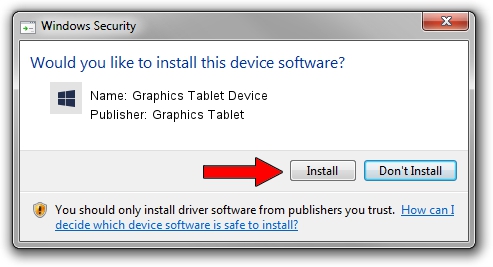Advertising seems to be blocked by your browser.
The ads help us provide this software and web site to you for free.
Please support our project by allowing our site to show ads.
Home /
Manufacturers /
Graphics Tablet /
Graphics Tablet Device /
USB/VID_256C&PID_006Q&MI_00 /
8.33.30.0 Apr 10, 2021
Graphics Tablet Graphics Tablet Device driver download and installation
Graphics Tablet Device is a USBDevice hardware device. This driver was developed by Graphics Tablet. In order to make sure you are downloading the exact right driver the hardware id is USB/VID_256C&PID_006Q&MI_00.
1. Manually install Graphics Tablet Graphics Tablet Device driver
- Download the driver setup file for Graphics Tablet Graphics Tablet Device driver from the link below. This is the download link for the driver version 8.33.30.0 released on 2021-04-10.
- Run the driver setup file from a Windows account with the highest privileges (rights). If your User Access Control (UAC) is enabled then you will have to accept of the driver and run the setup with administrative rights.
- Go through the driver installation wizard, which should be pretty easy to follow. The driver installation wizard will analyze your PC for compatible devices and will install the driver.
- Shutdown and restart your computer and enjoy the fresh driver, it is as simple as that.
File size of the driver: 2641654 bytes (2.52 MB)
This driver was installed by many users and received an average rating of 4.7 stars out of 99280 votes.
This driver is fully compatible with the following versions of Windows:
- This driver works on Windows 2000 64 bits
- This driver works on Windows Server 2003 64 bits
- This driver works on Windows XP 64 bits
- This driver works on Windows Vista 64 bits
- This driver works on Windows 7 64 bits
- This driver works on Windows 8 64 bits
- This driver works on Windows 8.1 64 bits
- This driver works on Windows 10 64 bits
- This driver works on Windows 11 64 bits
2. How to install Graphics Tablet Graphics Tablet Device driver using DriverMax
The most important advantage of using DriverMax is that it will install the driver for you in the easiest possible way and it will keep each driver up to date, not just this one. How easy can you install a driver with DriverMax? Let's see!
- Open DriverMax and push on the yellow button that says ~SCAN FOR DRIVER UPDATES NOW~. Wait for DriverMax to analyze each driver on your computer.
- Take a look at the list of driver updates. Search the list until you locate the Graphics Tablet Graphics Tablet Device driver. Click the Update button.
- Finished installing the driver!

Aug 22 2024 10:45PM / Written by Dan Armano for DriverMax
follow @danarm