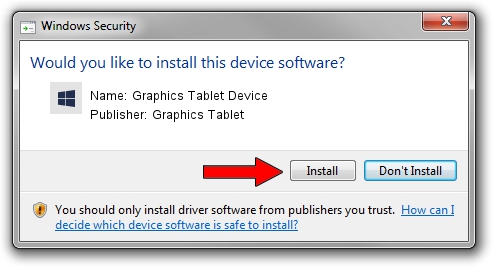Advertising seems to be blocked by your browser.
The ads help us provide this software and web site to you for free.
Please support our project by allowing our site to show ads.
Home /
Manufacturers /
Graphics Tablet /
Graphics Tablet Device /
USB/VID_256C&PID_006O&MI_00 /
8.33.30.0 Apr 10, 2021
Driver for Graphics Tablet Graphics Tablet Device - downloading and installing it
Graphics Tablet Device is a USBDevice hardware device. The developer of this driver was Graphics Tablet. USB/VID_256C&PID_006O&MI_00 is the matching hardware id of this device.
1. How to manually install Graphics Tablet Graphics Tablet Device driver
- Download the setup file for Graphics Tablet Graphics Tablet Device driver from the location below. This is the download link for the driver version 8.33.30.0 released on 2021-04-10.
- Run the driver installation file from a Windows account with administrative rights. If your User Access Control (UAC) is running then you will have to accept of the driver and run the setup with administrative rights.
- Follow the driver setup wizard, which should be pretty straightforward. The driver setup wizard will scan your PC for compatible devices and will install the driver.
- Shutdown and restart your computer and enjoy the new driver, it is as simple as that.
Driver file size: 2641654 bytes (2.52 MB)
This driver was rated with an average of 4.3 stars by 99419 users.
This driver is fully compatible with the following versions of Windows:
- This driver works on Windows 2000 64 bits
- This driver works on Windows Server 2003 64 bits
- This driver works on Windows XP 64 bits
- This driver works on Windows Vista 64 bits
- This driver works on Windows 7 64 bits
- This driver works on Windows 8 64 bits
- This driver works on Windows 8.1 64 bits
- This driver works on Windows 10 64 bits
- This driver works on Windows 11 64 bits
2. How to install Graphics Tablet Graphics Tablet Device driver using DriverMax
The most important advantage of using DriverMax is that it will install the driver for you in the easiest possible way and it will keep each driver up to date. How can you install a driver using DriverMax? Let's take a look!
- Open DriverMax and push on the yellow button that says ~SCAN FOR DRIVER UPDATES NOW~. Wait for DriverMax to analyze each driver on your computer.
- Take a look at the list of available driver updates. Scroll the list down until you find the Graphics Tablet Graphics Tablet Device driver. Click on Update.
- Enjoy using the updated driver! :)

Aug 22 2024 10:45PM / Written by Daniel Statescu for DriverMax
follow @DanielStatescu