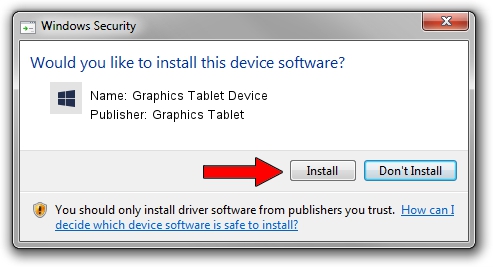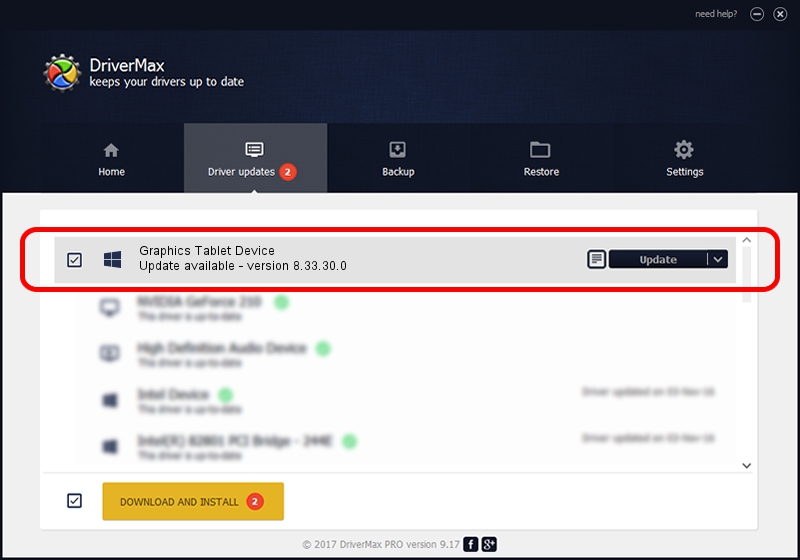Advertising seems to be blocked by your browser.
The ads help us provide this software and web site to you for free.
Please support our project by allowing our site to show ads.
Home /
Manufacturers /
Graphics Tablet /
Graphics Tablet Device /
USB/VID_256C&PID_006J&MI_00 /
8.33.30.0 Apr 10, 2021
Graphics Tablet Graphics Tablet Device driver download and installation
Graphics Tablet Device is a USBDevice device. This Windows driver was developed by Graphics Tablet. USB/VID_256C&PID_006J&MI_00 is the matching hardware id of this device.
1. Graphics Tablet Graphics Tablet Device driver - how to install it manually
- You can download from the link below the driver installer file for the Graphics Tablet Graphics Tablet Device driver. The archive contains version 8.33.30.0 dated 2021-04-10 of the driver.
- Start the driver installer file from a user account with administrative rights. If your UAC (User Access Control) is started please accept of the driver and run the setup with administrative rights.
- Go through the driver installation wizard, which will guide you; it should be quite easy to follow. The driver installation wizard will scan your computer and will install the right driver.
- When the operation finishes shutdown and restart your computer in order to use the updated driver. It is as simple as that to install a Windows driver!
The file size of this driver is 2641654 bytes (2.52 MB)
This driver was installed by many users and received an average rating of 4.7 stars out of 99371 votes.
This driver is fully compatible with the following versions of Windows:
- This driver works on Windows 2000 64 bits
- This driver works on Windows Server 2003 64 bits
- This driver works on Windows XP 64 bits
- This driver works on Windows Vista 64 bits
- This driver works on Windows 7 64 bits
- This driver works on Windows 8 64 bits
- This driver works on Windows 8.1 64 bits
- This driver works on Windows 10 64 bits
- This driver works on Windows 11 64 bits
2. How to use DriverMax to install Graphics Tablet Graphics Tablet Device driver
The advantage of using DriverMax is that it will install the driver for you in just a few seconds and it will keep each driver up to date. How easy can you install a driver using DriverMax? Let's see!
- Start DriverMax and press on the yellow button that says ~SCAN FOR DRIVER UPDATES NOW~. Wait for DriverMax to analyze each driver on your computer.
- Take a look at the list of driver updates. Scroll the list down until you find the Graphics Tablet Graphics Tablet Device driver. Click the Update button.
- That's all, the driver is now installed!

Aug 22 2024 10:44PM / Written by Daniel Statescu for DriverMax
follow @DanielStatescu