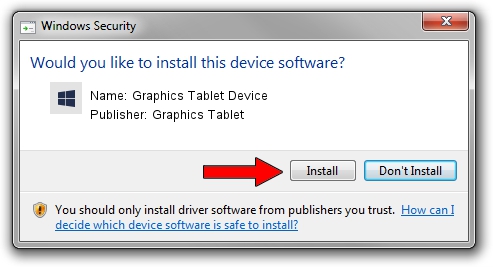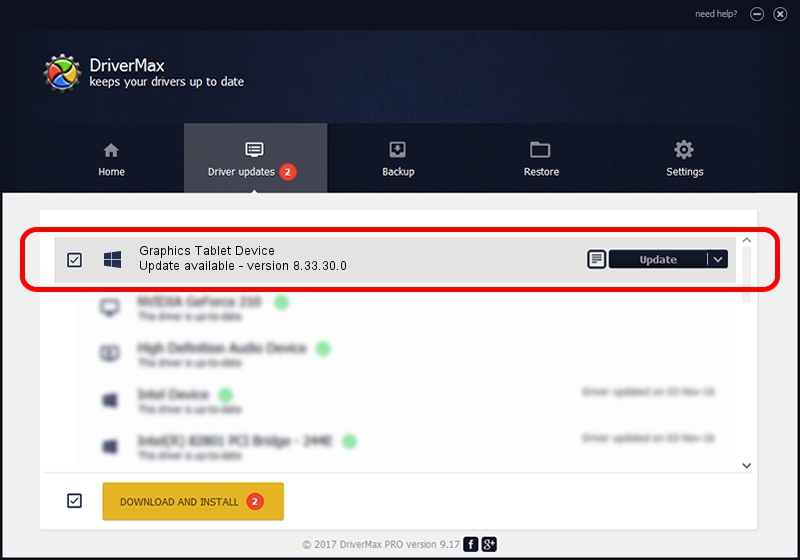Advertising seems to be blocked by your browser.
The ads help us provide this software and web site to you for free.
Please support our project by allowing our site to show ads.
Home /
Manufacturers /
Graphics Tablet /
Graphics Tablet Device /
USB/VID_256C&PID_006G&MI_00 /
8.33.30.0 Apr 10, 2021
Graphics Tablet Graphics Tablet Device driver download and installation
Graphics Tablet Device is a USBDevice hardware device. The developer of this driver was Graphics Tablet. In order to make sure you are downloading the exact right driver the hardware id is USB/VID_256C&PID_006G&MI_00.
1. Manually install Graphics Tablet Graphics Tablet Device driver
- You can download from the link below the driver installer file for the Graphics Tablet Graphics Tablet Device driver. The archive contains version 8.33.30.0 released on 2021-04-10 of the driver.
- Run the driver installer file from a user account with administrative rights. If your User Access Control Service (UAC) is started please confirm the installation of the driver and run the setup with administrative rights.
- Follow the driver installation wizard, which will guide you; it should be pretty easy to follow. The driver installation wizard will scan your computer and will install the right driver.
- When the operation finishes shutdown and restart your computer in order to use the updated driver. It is as simple as that to install a Windows driver!
File size of the driver: 2641654 bytes (2.52 MB)
This driver received an average rating of 5 stars out of 99498 votes.
This driver will work for the following versions of Windows:
- This driver works on Windows 2000 64 bits
- This driver works on Windows Server 2003 64 bits
- This driver works on Windows XP 64 bits
- This driver works on Windows Vista 64 bits
- This driver works on Windows 7 64 bits
- This driver works on Windows 8 64 bits
- This driver works on Windows 8.1 64 bits
- This driver works on Windows 10 64 bits
- This driver works on Windows 11 64 bits
2. Installing the Graphics Tablet Graphics Tablet Device driver using DriverMax: the easy way
The advantage of using DriverMax is that it will setup the driver for you in just a few seconds and it will keep each driver up to date. How easy can you install a driver using DriverMax? Let's follow a few steps!
- Start DriverMax and press on the yellow button named ~SCAN FOR DRIVER UPDATES NOW~. Wait for DriverMax to analyze each driver on your computer.
- Take a look at the list of detected driver updates. Search the list until you locate the Graphics Tablet Graphics Tablet Device driver. Click the Update button.
- That's it, you installed your first driver!

Aug 22 2024 10:43PM / Written by Daniel Statescu for DriverMax
follow @DanielStatescu