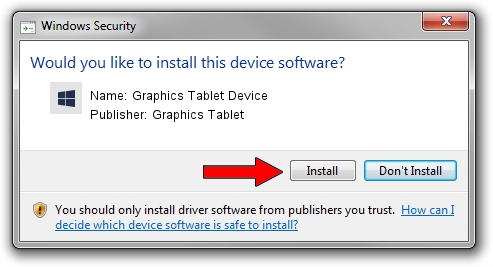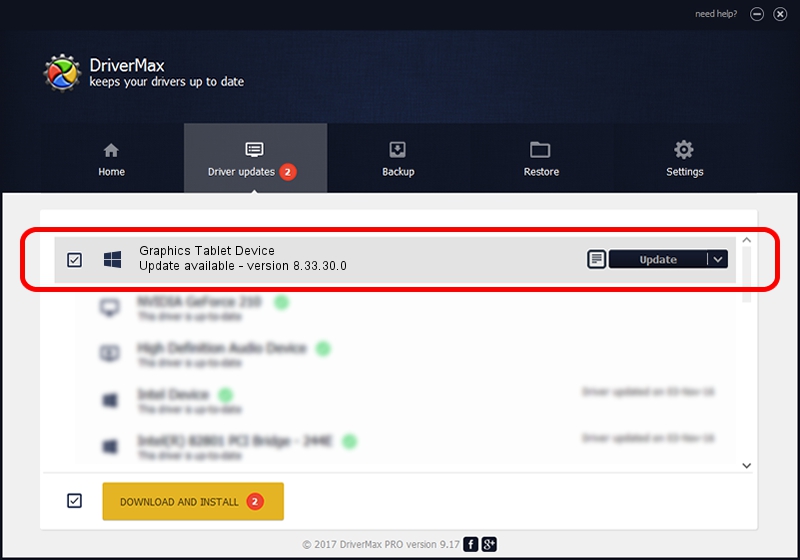Advertising seems to be blocked by your browser.
The ads help us provide this software and web site to you for free.
Please support our project by allowing our site to show ads.
Home /
Manufacturers /
Graphics Tablet /
Graphics Tablet Device /
USB/VID_256C&PID_006E&MI_00 /
8.33.30.0 Apr 10, 2021
Graphics Tablet Graphics Tablet Device driver download and installation
Graphics Tablet Device is a USBDevice hardware device. The Windows version of this driver was developed by Graphics Tablet. USB/VID_256C&PID_006E&MI_00 is the matching hardware id of this device.
1. Graphics Tablet Graphics Tablet Device driver - how to install it manually
- Download the driver setup file for Graphics Tablet Graphics Tablet Device driver from the location below. This download link is for the driver version 8.33.30.0 released on 2021-04-10.
- Start the driver setup file from a Windows account with the highest privileges (rights). If your User Access Control (UAC) is running then you will have to accept of the driver and run the setup with administrative rights.
- Go through the driver setup wizard, which should be quite straightforward. The driver setup wizard will scan your PC for compatible devices and will install the driver.
- Shutdown and restart your PC and enjoy the new driver, as you can see it was quite smple.
Download size of the driver: 2641654 bytes (2.52 MB)
This driver received an average rating of 4.2 stars out of 99480 votes.
This driver is compatible with the following versions of Windows:
- This driver works on Windows 2000 64 bits
- This driver works on Windows Server 2003 64 bits
- This driver works on Windows XP 64 bits
- This driver works on Windows Vista 64 bits
- This driver works on Windows 7 64 bits
- This driver works on Windows 8 64 bits
- This driver works on Windows 8.1 64 bits
- This driver works on Windows 10 64 bits
- This driver works on Windows 11 64 bits
2. Using DriverMax to install Graphics Tablet Graphics Tablet Device driver
The most important advantage of using DriverMax is that it will install the driver for you in just a few seconds and it will keep each driver up to date. How can you install a driver with DriverMax? Let's follow a few steps!
- Start DriverMax and click on the yellow button named ~SCAN FOR DRIVER UPDATES NOW~. Wait for DriverMax to analyze each driver on your computer.
- Take a look at the list of detected driver updates. Search the list until you locate the Graphics Tablet Graphics Tablet Device driver. Click the Update button.
- Finished installing the driver!

Aug 22 2024 10:43PM / Written by Andreea Kartman for DriverMax
follow @DeeaKartman