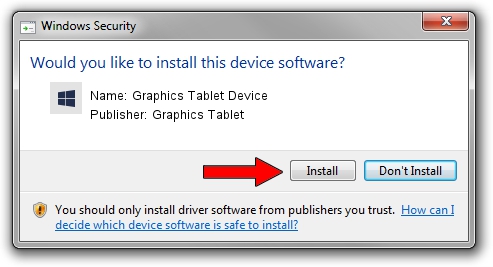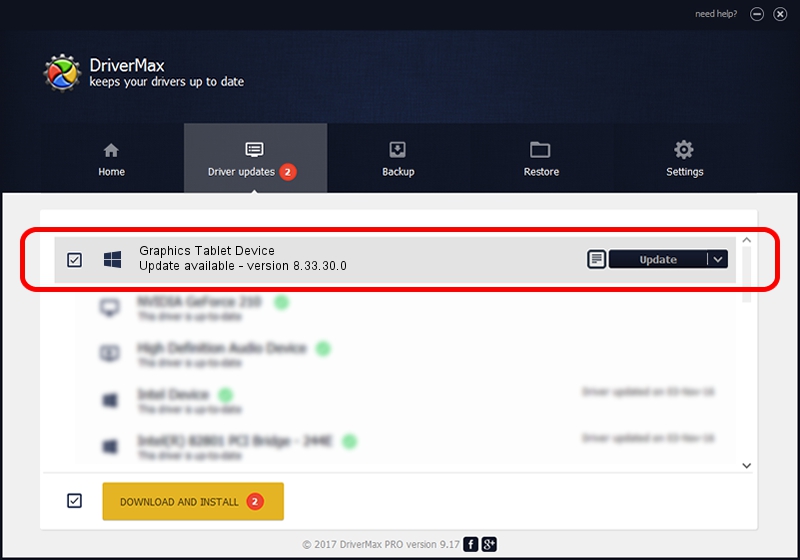Advertising seems to be blocked by your browser.
The ads help us provide this software and web site to you for free.
Please support our project by allowing our site to show ads.
Home /
Manufacturers /
Graphics Tablet /
Graphics Tablet Device /
USB/VID_256C&PID_006D&MI_00 /
8.33.30.0 Apr 10, 2014
Download and install Graphics Tablet Graphics Tablet Device driver
Graphics Tablet Device is a USBDevice hardware device. This Windows driver was developed by Graphics Tablet. In order to make sure you are downloading the exact right driver the hardware id is USB/VID_256C&PID_006D&MI_00.
1. Install Graphics Tablet Graphics Tablet Device driver manually
- You can download from the link below the driver setup file for the Graphics Tablet Graphics Tablet Device driver. The archive contains version 8.33.30.0 released on 2014-04-10 of the driver.
- Start the driver installer file from a user account with the highest privileges (rights). If your UAC (User Access Control) is started please confirm the installation of the driver and run the setup with administrative rights.
- Follow the driver setup wizard, which will guide you; it should be quite easy to follow. The driver setup wizard will scan your PC and will install the right driver.
- When the operation finishes shutdown and restart your PC in order to use the updated driver. It is as simple as that to install a Windows driver!
Driver rating 4 stars out of 73014 votes.
2. The easy way: using DriverMax to install Graphics Tablet Graphics Tablet Device driver
The most important advantage of using DriverMax is that it will setup the driver for you in the easiest possible way and it will keep each driver up to date. How can you install a driver with DriverMax? Let's take a look!
- Open DriverMax and click on the yellow button named ~SCAN FOR DRIVER UPDATES NOW~. Wait for DriverMax to scan and analyze each driver on your computer.
- Take a look at the list of driver updates. Scroll the list down until you locate the Graphics Tablet Graphics Tablet Device driver. Click on Update.
- Finished installing the driver!

Jun 28 2016 5:05AM / Written by Dan Armano for DriverMax
follow @danarm