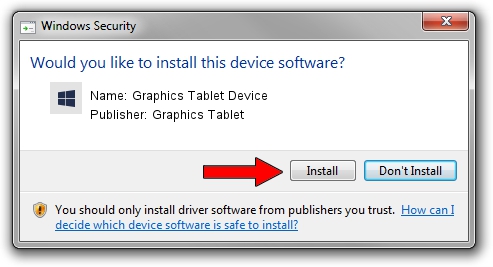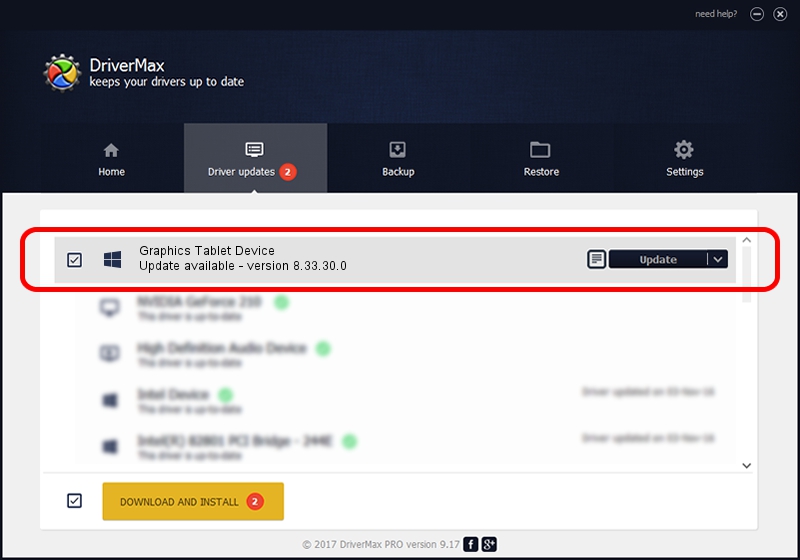Advertising seems to be blocked by your browser.
The ads help us provide this software and web site to you for free.
Please support our project by allowing our site to show ads.
Home /
Manufacturers /
Graphics Tablet /
Graphics Tablet Device /
USB/VID_256C&PID_006C&MI_00 /
8.33.30.0 Apr 10, 2021
Graphics Tablet Graphics Tablet Device driver download and installation
Graphics Tablet Device is a USBDevice hardware device. The developer of this driver was Graphics Tablet. The hardware id of this driver is USB/VID_256C&PID_006C&MI_00; this string has to match your hardware.
1. Manually install Graphics Tablet Graphics Tablet Device driver
- You can download from the link below the driver installer file for the Graphics Tablet Graphics Tablet Device driver. The archive contains version 8.33.30.0 dated 2021-04-10 of the driver.
- Run the driver installer file from a user account with administrative rights. If your User Access Control (UAC) is enabled please accept of the driver and run the setup with administrative rights.
- Go through the driver installation wizard, which will guide you; it should be quite easy to follow. The driver installation wizard will analyze your computer and will install the right driver.
- When the operation finishes shutdown and restart your PC in order to use the updated driver. As you can see it was quite smple to install a Windows driver!
Size of this driver: 2641654 bytes (2.52 MB)
This driver was installed by many users and received an average rating of 4.6 stars out of 99459 votes.
This driver is fully compatible with the following versions of Windows:
- This driver works on Windows 2000 64 bits
- This driver works on Windows Server 2003 64 bits
- This driver works on Windows XP 64 bits
- This driver works on Windows Vista 64 bits
- This driver works on Windows 7 64 bits
- This driver works on Windows 8 64 bits
- This driver works on Windows 8.1 64 bits
- This driver works on Windows 10 64 bits
- This driver works on Windows 11 64 bits
2. The easy way: using DriverMax to install Graphics Tablet Graphics Tablet Device driver
The most important advantage of using DriverMax is that it will setup the driver for you in the easiest possible way and it will keep each driver up to date, not just this one. How can you install a driver using DriverMax? Let's follow a few steps!
- Open DriverMax and press on the yellow button named ~SCAN FOR DRIVER UPDATES NOW~. Wait for DriverMax to analyze each driver on your computer.
- Take a look at the list of detected driver updates. Scroll the list down until you locate the Graphics Tablet Graphics Tablet Device driver. Click on Update.
- That's all, the driver is now installed!

Aug 22 2024 10:43PM / Written by Dan Armano for DriverMax
follow @danarm