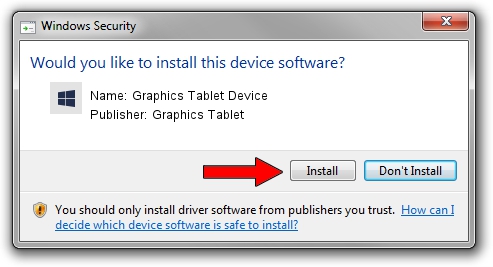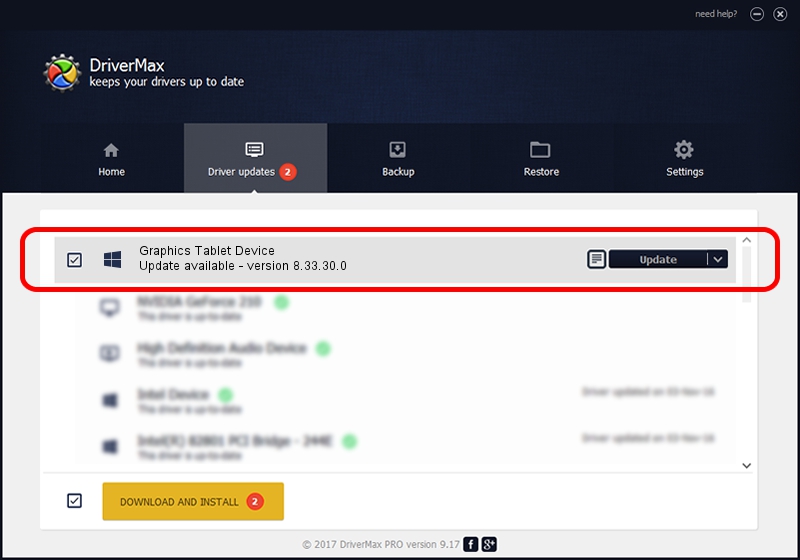Advertising seems to be blocked by your browser.
The ads help us provide this software and web site to you for free.
Please support our project by allowing our site to show ads.
Home /
Manufacturers /
Graphics Tablet /
Graphics Tablet Device /
USB/VID_256C&PID_0068&MI_00 /
8.33.30.0 Apr 10, 2021
Download and install Graphics Tablet Graphics Tablet Device driver
Graphics Tablet Device is a USBDevice hardware device. This driver was developed by Graphics Tablet. In order to make sure you are downloading the exact right driver the hardware id is USB/VID_256C&PID_0068&MI_00.
1. Install Graphics Tablet Graphics Tablet Device driver manually
- You can download from the link below the driver setup file for the Graphics Tablet Graphics Tablet Device driver. The archive contains version 8.33.30.0 released on 2021-04-10 of the driver.
- Start the driver installer file from a user account with administrative rights. If your UAC (User Access Control) is started please accept of the driver and run the setup with administrative rights.
- Go through the driver setup wizard, which will guide you; it should be pretty easy to follow. The driver setup wizard will scan your computer and will install the right driver.
- When the operation finishes shutdown and restart your computer in order to use the updated driver. As you can see it was quite smple to install a Windows driver!
Size of this driver: 2641654 bytes (2.52 MB)
This driver received an average rating of 4.5 stars out of 99577 votes.
This driver was released for the following versions of Windows:
- This driver works on Windows 2000 64 bits
- This driver works on Windows Server 2003 64 bits
- This driver works on Windows XP 64 bits
- This driver works on Windows Vista 64 bits
- This driver works on Windows 7 64 bits
- This driver works on Windows 8 64 bits
- This driver works on Windows 8.1 64 bits
- This driver works on Windows 10 64 bits
- This driver works on Windows 11 64 bits
2. Using DriverMax to install Graphics Tablet Graphics Tablet Device driver
The advantage of using DriverMax is that it will install the driver for you in the easiest possible way and it will keep each driver up to date, not just this one. How can you install a driver using DriverMax? Let's see!
- Open DriverMax and click on the yellow button named ~SCAN FOR DRIVER UPDATES NOW~. Wait for DriverMax to scan and analyze each driver on your computer.
- Take a look at the list of driver updates. Search the list until you locate the Graphics Tablet Graphics Tablet Device driver. Click on Update.
- That's all, the driver is now installed!

Aug 22 2024 10:42PM / Written by Andreea Kartman for DriverMax
follow @DeeaKartman