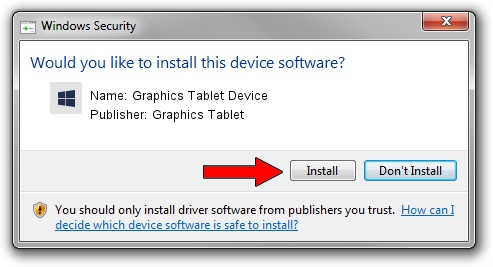Advertising seems to be blocked by your browser.
The ads help us provide this software and web site to you for free.
Please support our project by allowing our site to show ads.
Home /
Manufacturers /
Graphics Tablet /
Graphics Tablet Device /
USB/VID_256C&PID_0068&MI_00 /
8.33.30.0 Apr 10, 2014
Download and install Graphics Tablet Graphics Tablet Device driver
Graphics Tablet Device is a USBDevice hardware device. The developer of this driver was Graphics Tablet. In order to make sure you are downloading the exact right driver the hardware id is USB/VID_256C&PID_0068&MI_00.
1. Install Graphics Tablet Graphics Tablet Device driver manually
- You can download from the link below the driver setup file for the Graphics Tablet Graphics Tablet Device driver. The archive contains version 8.33.30.0 dated 2014-04-10 of the driver.
- Run the driver installer file from a user account with administrative rights. If your User Access Control (UAC) is running please confirm the installation of the driver and run the setup with administrative rights.
- Follow the driver setup wizard, which will guide you; it should be quite easy to follow. The driver setup wizard will scan your PC and will install the right driver.
- When the operation finishes restart your computer in order to use the updated driver. As you can see it was quite smple to install a Windows driver!
This driver was rated with an average of 3.3 stars by 72905 users.
2. How to use DriverMax to install Graphics Tablet Graphics Tablet Device driver
The most important advantage of using DriverMax is that it will install the driver for you in just a few seconds and it will keep each driver up to date. How easy can you install a driver with DriverMax? Let's take a look!
- Start DriverMax and push on the yellow button named ~SCAN FOR DRIVER UPDATES NOW~. Wait for DriverMax to scan and analyze each driver on your computer.
- Take a look at the list of driver updates. Scroll the list down until you locate the Graphics Tablet Graphics Tablet Device driver. Click the Update button.
- That's all, the driver is now installed!

Jun 28 2016 5:05AM / Written by Dan Armano for DriverMax
follow @danarm