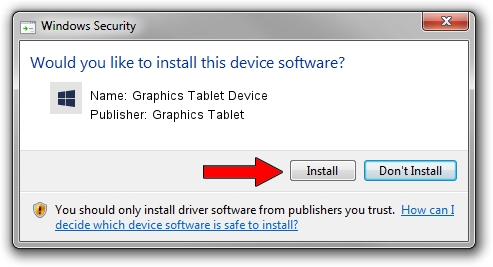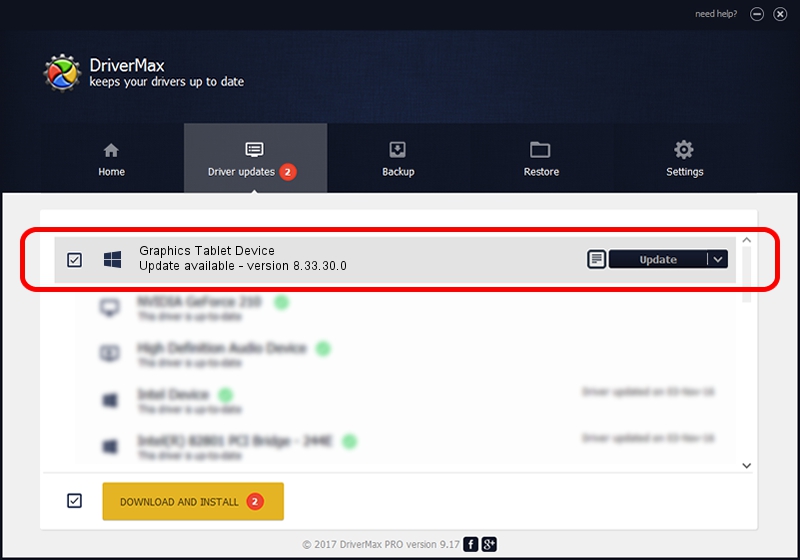Advertising seems to be blocked by your browser.
The ads help us provide this software and web site to you for free.
Please support our project by allowing our site to show ads.
Home /
Manufacturers /
Graphics Tablet /
Graphics Tablet Device /
USB/VID_256C&PID_0066&MI_00 /
8.33.30.0 Apr 10, 2021
Download and install Graphics Tablet Graphics Tablet Device driver
Graphics Tablet Device is a USBDevice hardware device. This Windows driver was developed by Graphics Tablet. USB/VID_256C&PID_0066&MI_00 is the matching hardware id of this device.
1. Graphics Tablet Graphics Tablet Device - install the driver manually
- Download the setup file for Graphics Tablet Graphics Tablet Device driver from the link below. This download link is for the driver version 8.33.30.0 released on 2021-04-10.
- Run the driver setup file from a Windows account with administrative rights. If your User Access Control (UAC) is started then you will have to confirm the installation of the driver and run the setup with administrative rights.
- Follow the driver setup wizard, which should be quite straightforward. The driver setup wizard will analyze your PC for compatible devices and will install the driver.
- Restart your computer and enjoy the fresh driver, it is as simple as that.
The file size of this driver is 2641654 bytes (2.52 MB)
This driver was installed by many users and received an average rating of 4.9 stars out of 99558 votes.
This driver is fully compatible with the following versions of Windows:
- This driver works on Windows 2000 64 bits
- This driver works on Windows Server 2003 64 bits
- This driver works on Windows XP 64 bits
- This driver works on Windows Vista 64 bits
- This driver works on Windows 7 64 bits
- This driver works on Windows 8 64 bits
- This driver works on Windows 8.1 64 bits
- This driver works on Windows 10 64 bits
- This driver works on Windows 11 64 bits
2. The easy way: using DriverMax to install Graphics Tablet Graphics Tablet Device driver
The most important advantage of using DriverMax is that it will setup the driver for you in the easiest possible way and it will keep each driver up to date, not just this one. How easy can you install a driver with DriverMax? Let's follow a few steps!
- Open DriverMax and push on the yellow button named ~SCAN FOR DRIVER UPDATES NOW~. Wait for DriverMax to scan and analyze each driver on your computer.
- Take a look at the list of driver updates. Search the list until you locate the Graphics Tablet Graphics Tablet Device driver. Click on Update.
- Enjoy using the updated driver! :)

Aug 22 2024 10:41PM / Written by Andreea Kartman for DriverMax
follow @DeeaKartman