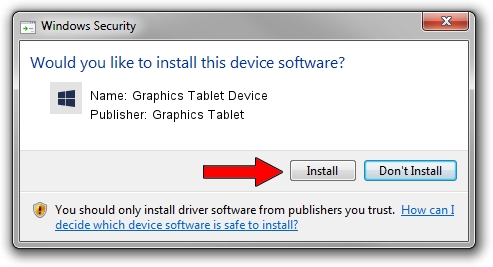Advertising seems to be blocked by your browser.
The ads help us provide this software and web site to you for free.
Please support our project by allowing our site to show ads.
Home /
Manufacturers /
Graphics Tablet /
Graphics Tablet Device /
USB/VID_256C&PID_0061&MI_00 /
8.33.30.0 Apr 10, 2014
Graphics Tablet Graphics Tablet Device how to download and install the driver
Graphics Tablet Device is a USBDevice hardware device. This Windows driver was developed by Graphics Tablet. The hardware id of this driver is USB/VID_256C&PID_0061&MI_00; this string has to match your hardware.
1. Install Graphics Tablet Graphics Tablet Device driver manually
- You can download from the link below the driver installer file for the Graphics Tablet Graphics Tablet Device driver. The archive contains version 8.33.30.0 released on 2014-04-10 of the driver.
- Start the driver installer file from a user account with administrative rights. If your User Access Control Service (UAC) is enabled please confirm the installation of the driver and run the setup with administrative rights.
- Go through the driver setup wizard, which will guide you; it should be pretty easy to follow. The driver setup wizard will analyze your PC and will install the right driver.
- When the operation finishes shutdown and restart your PC in order to use the updated driver. As you can see it was quite smple to install a Windows driver!
Driver rating 3.6 stars out of 72975 votes.
2. How to install Graphics Tablet Graphics Tablet Device driver using DriverMax
The advantage of using DriverMax is that it will install the driver for you in just a few seconds and it will keep each driver up to date, not just this one. How can you install a driver with DriverMax? Let's see!
- Open DriverMax and push on the yellow button named ~SCAN FOR DRIVER UPDATES NOW~. Wait for DriverMax to analyze each driver on your PC.
- Take a look at the list of driver updates. Scroll the list down until you locate the Graphics Tablet Graphics Tablet Device driver. Click on Update.
- Enjoy using the updated driver! :)

Jun 28 2016 5:06AM / Written by Andreea Kartman for DriverMax
follow @DeeaKartman