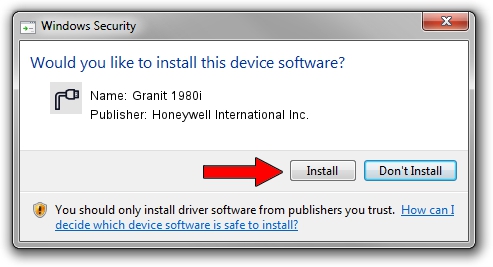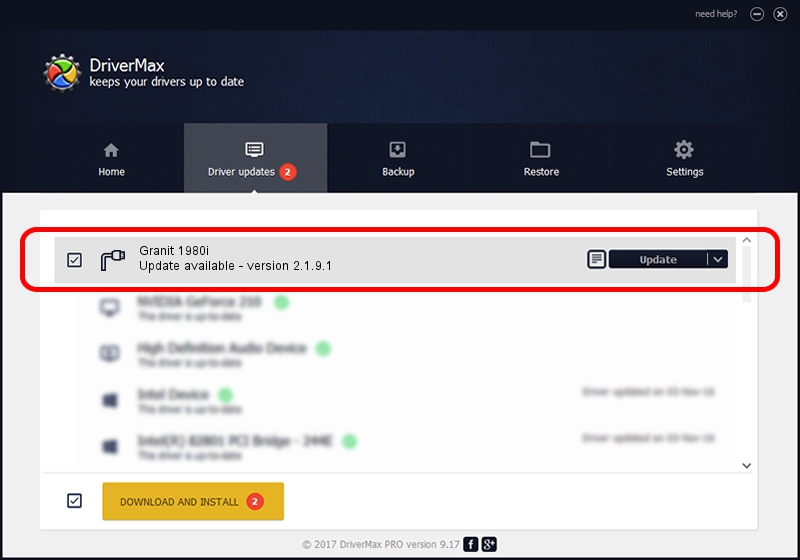Advertising seems to be blocked by your browser.
The ads help us provide this software and web site to you for free.
Please support our project by allowing our site to show ads.
Home /
Manufacturers /
Honeywell International Inc. /
Granit 1980i /
USBCDCACM/VID_0C2E&PID_0C74 /
2.1.9.1 Feb 12, 2016
Honeywell International Inc. Granit 1980i how to download and install the driver
Granit 1980i is a Ports device. The developer of this driver was Honeywell International Inc.. The hardware id of this driver is USBCDCACM/VID_0C2E&PID_0C74.
1. How to manually install Honeywell International Inc. Granit 1980i driver
- You can download from the link below the driver installer file for the Honeywell International Inc. Granit 1980i driver. The archive contains version 2.1.9.1 dated 2016-02-12 of the driver.
- Run the driver installer file from a user account with the highest privileges (rights). If your User Access Control Service (UAC) is running please accept of the driver and run the setup with administrative rights.
- Go through the driver installation wizard, which will guide you; it should be quite easy to follow. The driver installation wizard will analyze your PC and will install the right driver.
- When the operation finishes shutdown and restart your PC in order to use the updated driver. As you can see it was quite smple to install a Windows driver!
This driver received an average rating of 3.8 stars out of 6568 votes.
2. The easy way: using DriverMax to install Honeywell International Inc. Granit 1980i driver
The advantage of using DriverMax is that it will setup the driver for you in just a few seconds and it will keep each driver up to date. How easy can you install a driver using DriverMax? Let's take a look!
- Start DriverMax and push on the yellow button that says ~SCAN FOR DRIVER UPDATES NOW~. Wait for DriverMax to scan and analyze each driver on your computer.
- Take a look at the list of driver updates. Search the list until you find the Honeywell International Inc. Granit 1980i driver. Click on Update.
- Finished installing the driver!

Jun 5 2024 8:59PM / Written by Andreea Kartman for DriverMax
follow @DeeaKartman