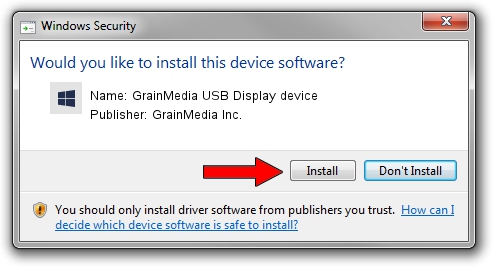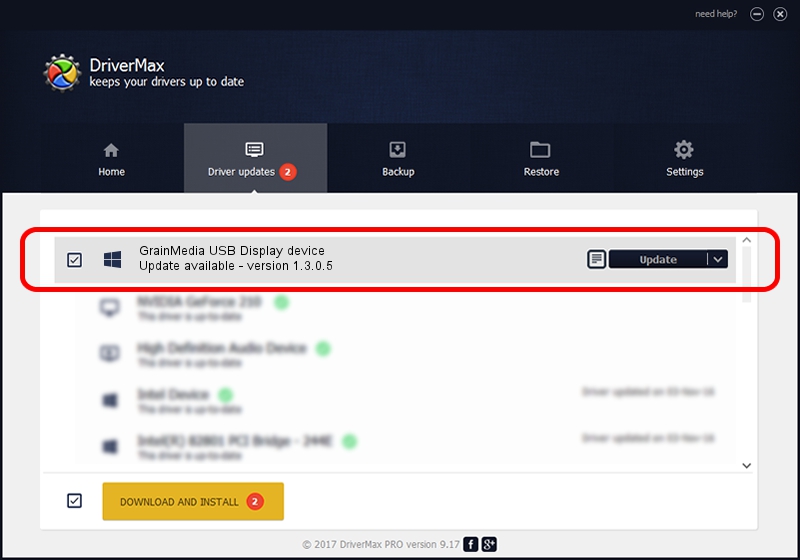Advertising seems to be blocked by your browser.
The ads help us provide this software and web site to you for free.
Please support our project by allowing our site to show ads.
Home /
Manufacturers /
GrainMedia Inc. /
GrainMedia USB Display device /
USB/VID_2297&PID_3527&MI_00 /
1.3.0.5 May 14, 2013
GrainMedia Inc. GrainMedia USB Display device how to download and install the driver
GrainMedia USB Display device is a GmUsbDevices device. The Windows version of this driver was developed by GrainMedia Inc.. In order to make sure you are downloading the exact right driver the hardware id is USB/VID_2297&PID_3527&MI_00.
1. Install GrainMedia Inc. GrainMedia USB Display device driver manually
- Download the driver setup file for GrainMedia Inc. GrainMedia USB Display device driver from the link below. This is the download link for the driver version 1.3.0.5 dated 2013-05-14.
- Run the driver installation file from a Windows account with the highest privileges (rights). If your User Access Control (UAC) is enabled then you will have to accept of the driver and run the setup with administrative rights.
- Go through the driver installation wizard, which should be pretty straightforward. The driver installation wizard will analyze your PC for compatible devices and will install the driver.
- Shutdown and restart your PC and enjoy the new driver, it is as simple as that.
File size of the driver: 27558 bytes (26.91 KB)
This driver was installed by many users and received an average rating of 4.1 stars out of 78056 votes.
This driver will work for the following versions of Windows:
- This driver works on Windows 2000 64 bits
- This driver works on Windows Server 2003 64 bits
- This driver works on Windows XP 64 bits
- This driver works on Windows Vista 64 bits
- This driver works on Windows 7 64 bits
- This driver works on Windows 8 64 bits
- This driver works on Windows 8.1 64 bits
- This driver works on Windows 10 64 bits
- This driver works on Windows 11 64 bits
2. Installing the GrainMedia Inc. GrainMedia USB Display device driver using DriverMax: the easy way
The most important advantage of using DriverMax is that it will install the driver for you in just a few seconds and it will keep each driver up to date, not just this one. How easy can you install a driver with DriverMax? Let's see!
- Start DriverMax and push on the yellow button that says ~SCAN FOR DRIVER UPDATES NOW~. Wait for DriverMax to analyze each driver on your computer.
- Take a look at the list of available driver updates. Scroll the list down until you locate the GrainMedia Inc. GrainMedia USB Display device driver. Click the Update button.
- Enjoy using the updated driver! :)

Jun 20 2016 12:48PM / Written by Dan Armano for DriverMax
follow @danarm