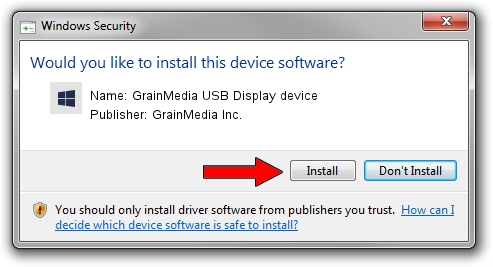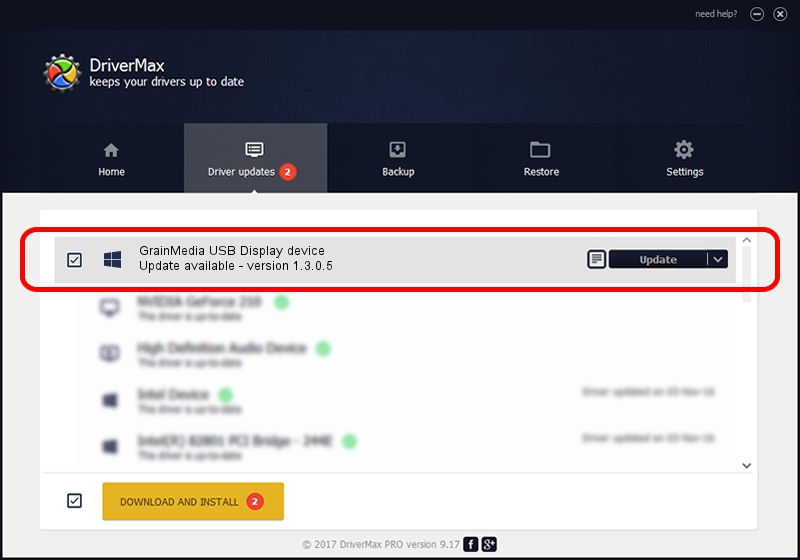Advertising seems to be blocked by your browser.
The ads help us provide this software and web site to you for free.
Please support our project by allowing our site to show ads.
Home /
Manufacturers /
GrainMedia Inc. /
GrainMedia USB Display device /
USB/VID_2297&PID_3526 /
1.3.0.5 May 14, 2013
GrainMedia Inc. GrainMedia USB Display device - two ways of downloading and installing the driver
GrainMedia USB Display device is a GmUsbDevices hardware device. This Windows driver was developed by GrainMedia Inc.. USB/VID_2297&PID_3526 is the matching hardware id of this device.
1. GrainMedia Inc. GrainMedia USB Display device driver - how to install it manually
- Download the setup file for GrainMedia Inc. GrainMedia USB Display device driver from the link below. This download link is for the driver version 1.3.0.5 released on 2013-05-14.
- Run the driver setup file from a Windows account with the highest privileges (rights). If your User Access Control (UAC) is started then you will have to accept of the driver and run the setup with administrative rights.
- Go through the driver installation wizard, which should be pretty easy to follow. The driver installation wizard will analyze your PC for compatible devices and will install the driver.
- Shutdown and restart your PC and enjoy the new driver, as you can see it was quite smple.
Size of this driver: 27558 bytes (26.91 KB)
This driver was installed by many users and received an average rating of 4.5 stars out of 78065 votes.
This driver is fully compatible with the following versions of Windows:
- This driver works on Windows 2000 64 bits
- This driver works on Windows Server 2003 64 bits
- This driver works on Windows XP 64 bits
- This driver works on Windows Vista 64 bits
- This driver works on Windows 7 64 bits
- This driver works on Windows 8 64 bits
- This driver works on Windows 8.1 64 bits
- This driver works on Windows 10 64 bits
- This driver works on Windows 11 64 bits
2. How to use DriverMax to install GrainMedia Inc. GrainMedia USB Display device driver
The advantage of using DriverMax is that it will setup the driver for you in just a few seconds and it will keep each driver up to date, not just this one. How easy can you install a driver with DriverMax? Let's follow a few steps!
- Start DriverMax and click on the yellow button that says ~SCAN FOR DRIVER UPDATES NOW~. Wait for DriverMax to analyze each driver on your computer.
- Take a look at the list of detected driver updates. Scroll the list down until you find the GrainMedia Inc. GrainMedia USB Display device driver. Click the Update button.
- Finished installing the driver!

Jun 20 2016 12:48PM / Written by Andreea Kartman for DriverMax
follow @DeeaKartman