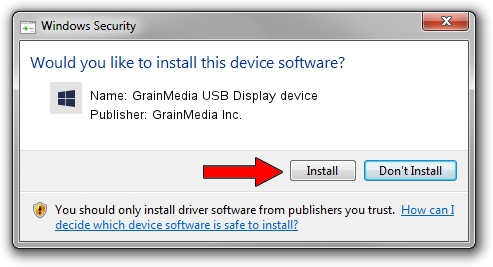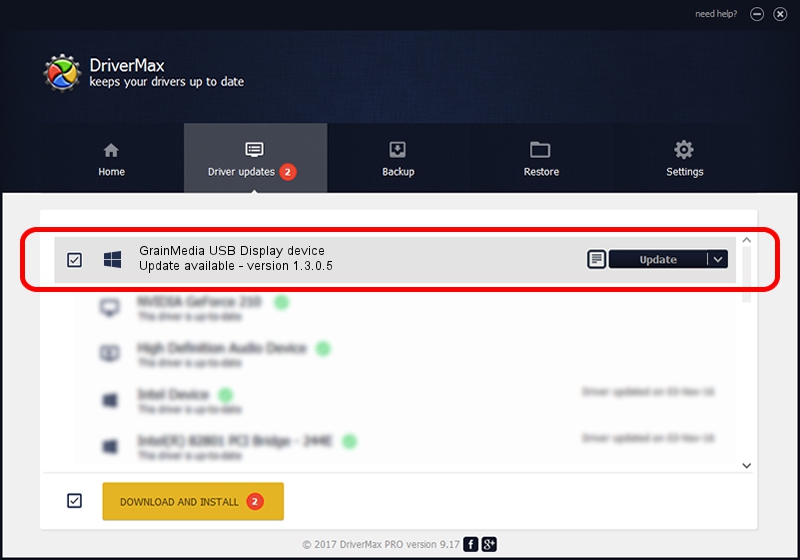Advertising seems to be blocked by your browser.
The ads help us provide this software and web site to you for free.
Please support our project by allowing our site to show ads.
Home /
Manufacturers /
GrainMedia Inc. /
GrainMedia USB Display device /
USB/VID_2297&PID_3523&MI_00 /
1.3.0.5 May 14, 2013
GrainMedia Inc. GrainMedia USB Display device - two ways of downloading and installing the driver
GrainMedia USB Display device is a GmUsbDevices device. The Windows version of this driver was developed by GrainMedia Inc.. The hardware id of this driver is USB/VID_2297&PID_3523&MI_00; this string has to match your hardware.
1. How to manually install GrainMedia Inc. GrainMedia USB Display device driver
- Download the setup file for GrainMedia Inc. GrainMedia USB Display device driver from the link below. This is the download link for the driver version 1.3.0.5 released on 2013-05-14.
- Run the driver setup file from a Windows account with administrative rights. If your User Access Control (UAC) is enabled then you will have to confirm the installation of the driver and run the setup with administrative rights.
- Go through the driver setup wizard, which should be pretty easy to follow. The driver setup wizard will analyze your PC for compatible devices and will install the driver.
- Shutdown and restart your computer and enjoy the fresh driver, as you can see it was quite smple.
Download size of the driver: 27558 bytes (26.91 KB)
This driver was rated with an average of 4.2 stars by 77938 users.
This driver is compatible with the following versions of Windows:
- This driver works on Windows 2000 64 bits
- This driver works on Windows Server 2003 64 bits
- This driver works on Windows XP 64 bits
- This driver works on Windows Vista 64 bits
- This driver works on Windows 7 64 bits
- This driver works on Windows 8 64 bits
- This driver works on Windows 8.1 64 bits
- This driver works on Windows 10 64 bits
- This driver works on Windows 11 64 bits
2. Using DriverMax to install GrainMedia Inc. GrainMedia USB Display device driver
The most important advantage of using DriverMax is that it will setup the driver for you in just a few seconds and it will keep each driver up to date, not just this one. How easy can you install a driver with DriverMax? Let's follow a few steps!
- Open DriverMax and click on the yellow button named ~SCAN FOR DRIVER UPDATES NOW~. Wait for DriverMax to analyze each driver on your computer.
- Take a look at the list of driver updates. Scroll the list down until you find the GrainMedia Inc. GrainMedia USB Display device driver. Click the Update button.
- Enjoy using the updated driver! :)

Jun 20 2016 12:48PM / Written by Daniel Statescu for DriverMax
follow @DanielStatescu