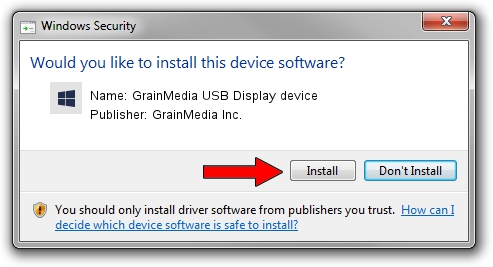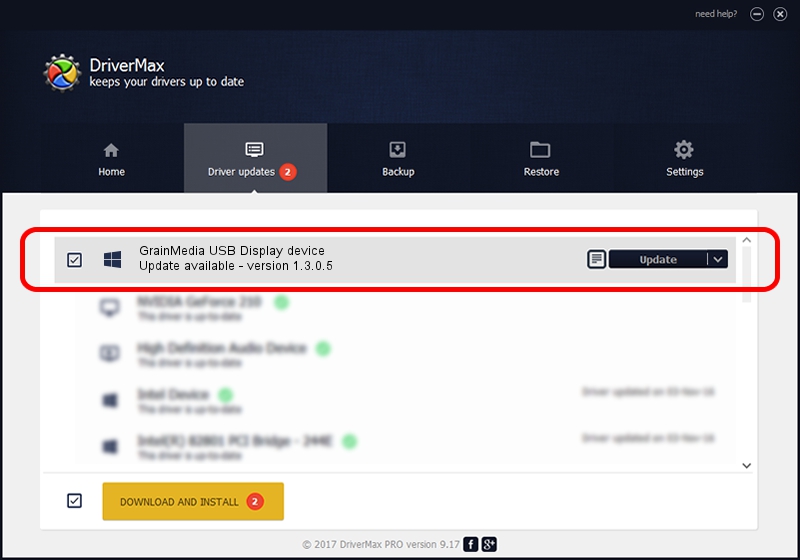Advertising seems to be blocked by your browser.
The ads help us provide this software and web site to you for free.
Please support our project by allowing our site to show ads.
Home /
Manufacturers /
GrainMedia Inc. /
GrainMedia USB Display device /
USB/VID_2297&PID_3522 /
1.3.0.5 May 14, 2013
GrainMedia Inc. GrainMedia USB Display device how to download and install the driver
GrainMedia USB Display device is a GmUsbDevices hardware device. This Windows driver was developed by GrainMedia Inc.. In order to make sure you are downloading the exact right driver the hardware id is USB/VID_2297&PID_3522.
1. Manually install GrainMedia Inc. GrainMedia USB Display device driver
- Download the driver setup file for GrainMedia Inc. GrainMedia USB Display device driver from the link below. This download link is for the driver version 1.3.0.5 released on 2013-05-14.
- Run the driver installation file from a Windows account with administrative rights. If your UAC (User Access Control) is started then you will have to confirm the installation of the driver and run the setup with administrative rights.
- Follow the driver setup wizard, which should be quite straightforward. The driver setup wizard will analyze your PC for compatible devices and will install the driver.
- Shutdown and restart your PC and enjoy the fresh driver, as you can see it was quite smple.
The file size of this driver is 27558 bytes (26.91 KB)
Driver rating 4.6 stars out of 77947 votes.
This driver was released for the following versions of Windows:
- This driver works on Windows 2000 64 bits
- This driver works on Windows Server 2003 64 bits
- This driver works on Windows XP 64 bits
- This driver works on Windows Vista 64 bits
- This driver works on Windows 7 64 bits
- This driver works on Windows 8 64 bits
- This driver works on Windows 8.1 64 bits
- This driver works on Windows 10 64 bits
- This driver works on Windows 11 64 bits
2. The easy way: using DriverMax to install GrainMedia Inc. GrainMedia USB Display device driver
The most important advantage of using DriverMax is that it will install the driver for you in just a few seconds and it will keep each driver up to date, not just this one. How can you install a driver with DriverMax? Let's take a look!
- Open DriverMax and press on the yellow button named ~SCAN FOR DRIVER UPDATES NOW~. Wait for DriverMax to analyze each driver on your computer.
- Take a look at the list of available driver updates. Scroll the list down until you locate the GrainMedia Inc. GrainMedia USB Display device driver. Click the Update button.
- Finished installing the driver!

Jun 20 2016 12:48PM / Written by Dan Armano for DriverMax
follow @danarm