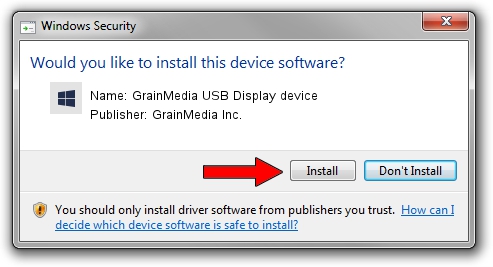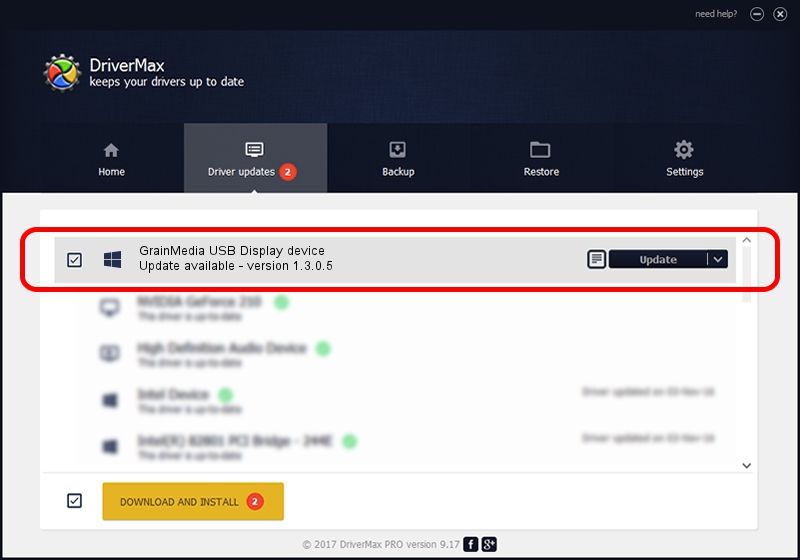Advertising seems to be blocked by your browser.
The ads help us provide this software and web site to you for free.
Please support our project by allowing our site to show ads.
Home /
Manufacturers /
GrainMedia Inc. /
GrainMedia USB Display device /
USB/VID_2297&PID_3219&MI_00 /
1.3.0.5 May 14, 2013
GrainMedia Inc. GrainMedia USB Display device how to download and install the driver
GrainMedia USB Display device is a GmUsbDevices hardware device. This driver was developed by GrainMedia Inc.. The hardware id of this driver is USB/VID_2297&PID_3219&MI_00; this string has to match your hardware.
1. GrainMedia Inc. GrainMedia USB Display device - install the driver manually
- You can download from the link below the driver installer file for the GrainMedia Inc. GrainMedia USB Display device driver. The archive contains version 1.3.0.5 released on 2013-05-14 of the driver.
- Start the driver installer file from a user account with administrative rights. If your User Access Control Service (UAC) is enabled please confirm the installation of the driver and run the setup with administrative rights.
- Follow the driver setup wizard, which will guide you; it should be pretty easy to follow. The driver setup wizard will scan your computer and will install the right driver.
- When the operation finishes shutdown and restart your PC in order to use the updated driver. As you can see it was quite smple to install a Windows driver!
Size of this driver: 27558 bytes (26.91 KB)
This driver was installed by many users and received an average rating of 4.2 stars out of 77966 votes.
This driver will work for the following versions of Windows:
- This driver works on Windows 2000 64 bits
- This driver works on Windows Server 2003 64 bits
- This driver works on Windows XP 64 bits
- This driver works on Windows Vista 64 bits
- This driver works on Windows 7 64 bits
- This driver works on Windows 8 64 bits
- This driver works on Windows 8.1 64 bits
- This driver works on Windows 10 64 bits
- This driver works on Windows 11 64 bits
2. How to use DriverMax to install GrainMedia Inc. GrainMedia USB Display device driver
The advantage of using DriverMax is that it will setup the driver for you in the easiest possible way and it will keep each driver up to date. How easy can you install a driver using DriverMax? Let's take a look!
- Open DriverMax and push on the yellow button that says ~SCAN FOR DRIVER UPDATES NOW~. Wait for DriverMax to analyze each driver on your computer.
- Take a look at the list of available driver updates. Scroll the list down until you find the GrainMedia Inc. GrainMedia USB Display device driver. Click the Update button.
- Enjoy using the updated driver! :)

Jun 20 2016 12:48PM / Written by Andreea Kartman for DriverMax
follow @DeeaKartman