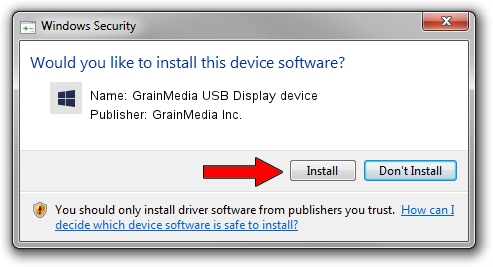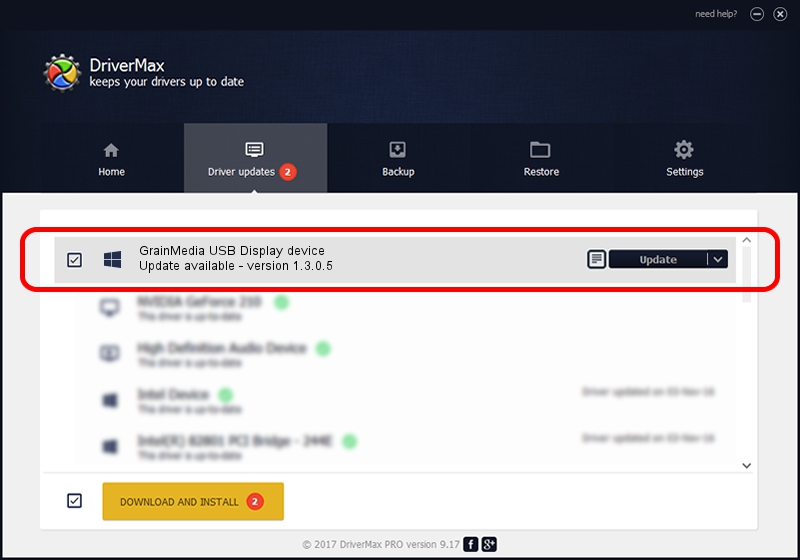Advertising seems to be blocked by your browser.
The ads help us provide this software and web site to you for free.
Please support our project by allowing our site to show ads.
Home /
Manufacturers /
GrainMedia Inc. /
GrainMedia USB Display device /
USB/VID_2297&PID_3217&MI_00 /
1.3.0.5 May 14, 2013
Driver for GrainMedia Inc. GrainMedia USB Display device - downloading and installing it
GrainMedia USB Display device is a GmUsbDevices device. The Windows version of this driver was developed by GrainMedia Inc.. In order to make sure you are downloading the exact right driver the hardware id is USB/VID_2297&PID_3217&MI_00.
1. Manually install GrainMedia Inc. GrainMedia USB Display device driver
- You can download from the link below the driver setup file for the GrainMedia Inc. GrainMedia USB Display device driver. The archive contains version 1.3.0.5 released on 2013-05-14 of the driver.
- Run the driver installer file from a user account with administrative rights. If your User Access Control Service (UAC) is running please accept of the driver and run the setup with administrative rights.
- Go through the driver installation wizard, which will guide you; it should be quite easy to follow. The driver installation wizard will analyze your PC and will install the right driver.
- When the operation finishes shutdown and restart your PC in order to use the updated driver. It is as simple as that to install a Windows driver!
Driver file size: 27558 bytes (26.91 KB)
This driver was installed by many users and received an average rating of 4.6 stars out of 77978 votes.
This driver is fully compatible with the following versions of Windows:
- This driver works on Windows 2000 64 bits
- This driver works on Windows Server 2003 64 bits
- This driver works on Windows XP 64 bits
- This driver works on Windows Vista 64 bits
- This driver works on Windows 7 64 bits
- This driver works on Windows 8 64 bits
- This driver works on Windows 8.1 64 bits
- This driver works on Windows 10 64 bits
- This driver works on Windows 11 64 bits
2. How to install GrainMedia Inc. GrainMedia USB Display device driver using DriverMax
The most important advantage of using DriverMax is that it will setup the driver for you in the easiest possible way and it will keep each driver up to date. How can you install a driver with DriverMax? Let's follow a few steps!
- Open DriverMax and click on the yellow button that says ~SCAN FOR DRIVER UPDATES NOW~. Wait for DriverMax to analyze each driver on your computer.
- Take a look at the list of driver updates. Scroll the list down until you locate the GrainMedia Inc. GrainMedia USB Display device driver. Click the Update button.
- Finished installing the driver!

Jun 20 2016 12:48PM / Written by Dan Armano for DriverMax
follow @danarm