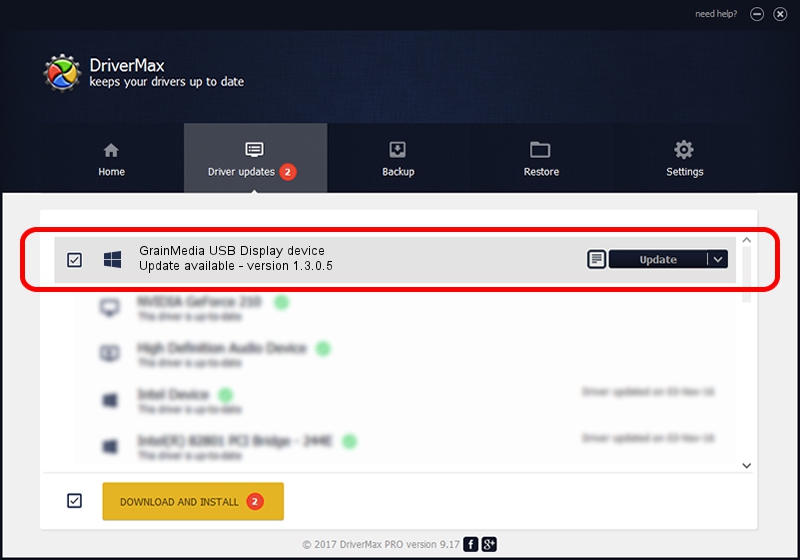Advertising seems to be blocked by your browser.
The ads help us provide this software and web site to you for free.
Please support our project by allowing our site to show ads.
Home /
Manufacturers /
GrainMedia Inc. /
GrainMedia USB Display device /
USB/VID_2297&PID_0321 /
1.3.0.5 May 14, 2013
GrainMedia Inc. GrainMedia USB Display device how to download and install the driver
GrainMedia USB Display device is a GmUsbDevices hardware device. The Windows version of this driver was developed by GrainMedia Inc.. USB/VID_2297&PID_0321 is the matching hardware id of this device.
1. GrainMedia Inc. GrainMedia USB Display device - install the driver manually
- Download the setup file for GrainMedia Inc. GrainMedia USB Display device driver from the location below. This is the download link for the driver version 1.3.0.5 dated 2013-05-14.
- Run the driver installation file from a Windows account with administrative rights. If your User Access Control Service (UAC) is enabled then you will have to confirm the installation of the driver and run the setup with administrative rights.
- Go through the driver installation wizard, which should be pretty straightforward. The driver installation wizard will scan your PC for compatible devices and will install the driver.
- Shutdown and restart your computer and enjoy the updated driver, as you can see it was quite smple.
The file size of this driver is 27558 bytes (26.91 KB)
This driver was rated with an average of 5 stars by 79071 users.
This driver will work for the following versions of Windows:
- This driver works on Windows 2000 64 bits
- This driver works on Windows Server 2003 64 bits
- This driver works on Windows XP 64 bits
- This driver works on Windows Vista 64 bits
- This driver works on Windows 7 64 bits
- This driver works on Windows 8 64 bits
- This driver works on Windows 8.1 64 bits
- This driver works on Windows 10 64 bits
- This driver works on Windows 11 64 bits
2. How to use DriverMax to install GrainMedia Inc. GrainMedia USB Display device driver
The advantage of using DriverMax is that it will install the driver for you in just a few seconds and it will keep each driver up to date. How easy can you install a driver with DriverMax? Let's see!
- Start DriverMax and click on the yellow button named ~SCAN FOR DRIVER UPDATES NOW~. Wait for DriverMax to scan and analyze each driver on your computer.
- Take a look at the list of available driver updates. Scroll the list down until you find the GrainMedia Inc. GrainMedia USB Display device driver. Click on Update.
- Finished installing the driver!

Jun 20 2016 12:48PM / Written by Dan Armano for DriverMax
follow @danarm