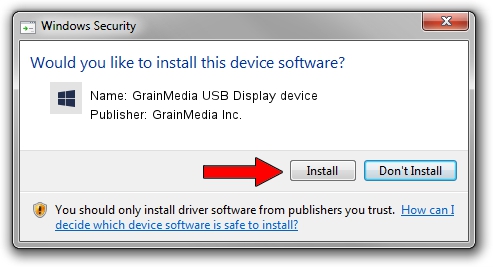Advertising seems to be blocked by your browser.
The ads help us provide this software and web site to you for free.
Please support our project by allowing our site to show ads.
Home /
Manufacturers /
GrainMedia Inc. /
GrainMedia USB Display device /
USB/VID_2297&PID_0320&MI_00 /
1.3.0.5 May 14, 2013
GrainMedia Inc. GrainMedia USB Display device - two ways of downloading and installing the driver
GrainMedia USB Display device is a GmUsbDevices device. The Windows version of this driver was developed by GrainMedia Inc.. USB/VID_2297&PID_0320&MI_00 is the matching hardware id of this device.
1. How to manually install GrainMedia Inc. GrainMedia USB Display device driver
- You can download from the link below the driver setup file for the GrainMedia Inc. GrainMedia USB Display device driver. The archive contains version 1.3.0.5 dated 2013-05-14 of the driver.
- Start the driver installer file from a user account with administrative rights. If your UAC (User Access Control) is running please confirm the installation of the driver and run the setup with administrative rights.
- Go through the driver installation wizard, which will guide you; it should be quite easy to follow. The driver installation wizard will analyze your computer and will install the right driver.
- When the operation finishes restart your computer in order to use the updated driver. As you can see it was quite smple to install a Windows driver!
Download size of the driver: 27558 bytes (26.91 KB)
This driver was installed by many users and received an average rating of 5 stars out of 79041 votes.
This driver is fully compatible with the following versions of Windows:
- This driver works on Windows 2000 64 bits
- This driver works on Windows Server 2003 64 bits
- This driver works on Windows XP 64 bits
- This driver works on Windows Vista 64 bits
- This driver works on Windows 7 64 bits
- This driver works on Windows 8 64 bits
- This driver works on Windows 8.1 64 bits
- This driver works on Windows 10 64 bits
- This driver works on Windows 11 64 bits
2. Using DriverMax to install GrainMedia Inc. GrainMedia USB Display device driver
The most important advantage of using DriverMax is that it will setup the driver for you in just a few seconds and it will keep each driver up to date, not just this one. How easy can you install a driver with DriverMax? Let's take a look!
- Start DriverMax and press on the yellow button that says ~SCAN FOR DRIVER UPDATES NOW~. Wait for DriverMax to scan and analyze each driver on your computer.
- Take a look at the list of driver updates. Search the list until you locate the GrainMedia Inc. GrainMedia USB Display device driver. Click the Update button.
- Finished installing the driver!

Jun 20 2016 12:48PM / Written by Dan Armano for DriverMax
follow @danarm