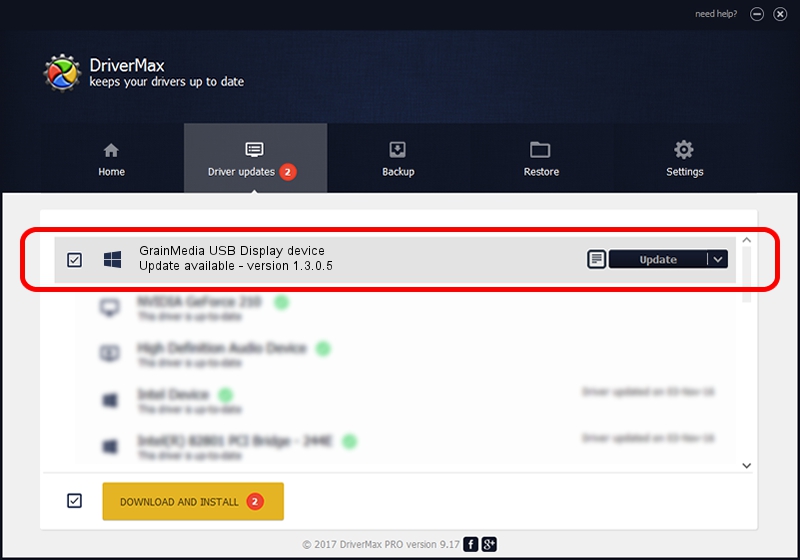Advertising seems to be blocked by your browser.
The ads help us provide this software and web site to you for free.
Please support our project by allowing our site to show ads.
Home /
Manufacturers /
GrainMedia Inc. /
GrainMedia USB Display device /
USB/VID_0711&PID_5805 /
1.3.0.5 May 14, 2013
Driver for GrainMedia Inc. GrainMedia USB Display device - downloading and installing it
GrainMedia USB Display device is a GmUsbDevices device. This Windows driver was developed by GrainMedia Inc.. The hardware id of this driver is USB/VID_0711&PID_5805.
1. Manually install GrainMedia Inc. GrainMedia USB Display device driver
- Download the driver setup file for GrainMedia Inc. GrainMedia USB Display device driver from the location below. This is the download link for the driver version 1.3.0.5 released on 2013-05-14.
- Start the driver setup file from a Windows account with the highest privileges (rights). If your UAC (User Access Control) is running then you will have to confirm the installation of the driver and run the setup with administrative rights.
- Go through the driver setup wizard, which should be quite straightforward. The driver setup wizard will analyze your PC for compatible devices and will install the driver.
- Shutdown and restart your computer and enjoy the fresh driver, as you can see it was quite smple.
Size of this driver: 27558 bytes (26.91 KB)
This driver received an average rating of 4.7 stars out of 78975 votes.
This driver was released for the following versions of Windows:
- This driver works on Windows 2000 64 bits
- This driver works on Windows Server 2003 64 bits
- This driver works on Windows XP 64 bits
- This driver works on Windows Vista 64 bits
- This driver works on Windows 7 64 bits
- This driver works on Windows 8 64 bits
- This driver works on Windows 8.1 64 bits
- This driver works on Windows 10 64 bits
- This driver works on Windows 11 64 bits
2. Using DriverMax to install GrainMedia Inc. GrainMedia USB Display device driver
The most important advantage of using DriverMax is that it will install the driver for you in the easiest possible way and it will keep each driver up to date. How easy can you install a driver using DriverMax? Let's follow a few steps!
- Open DriverMax and push on the yellow button that says ~SCAN FOR DRIVER UPDATES NOW~. Wait for DriverMax to scan and analyze each driver on your computer.
- Take a look at the list of driver updates. Search the list until you find the GrainMedia Inc. GrainMedia USB Display device driver. Click on Update.
- That's it, you installed your first driver!

Jun 20 2016 12:48PM / Written by Dan Armano for DriverMax
follow @danarm