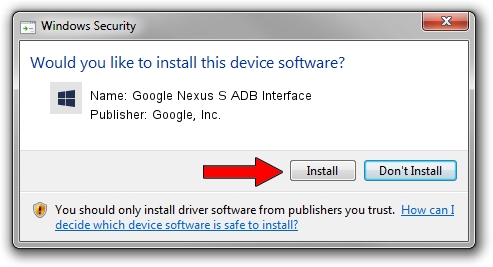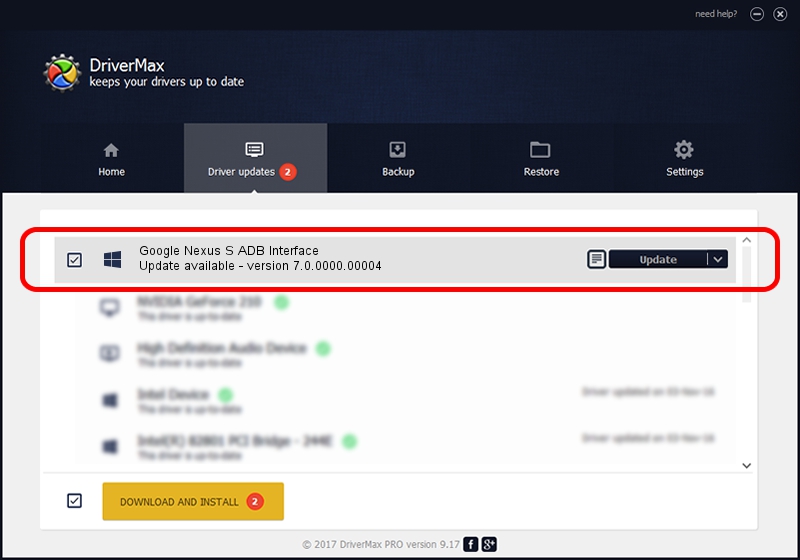Advertising seems to be blocked by your browser.
The ads help us provide this software and web site to you for free.
Please support our project by allowing our site to show ads.
Home /
Manufacturers /
Google, Inc. /
Google Nexus S ADB Interface /
USB/VID_18D1&PID_4E24&MI_01 /
7.0.0000.00004 Aug 27, 2012
Google, Inc. Google Nexus S ADB Interface driver download and installation
Google Nexus S ADB Interface is a Android Usb Device Class hardware device. This Windows driver was developed by Google, Inc.. The hardware id of this driver is USB/VID_18D1&PID_4E24&MI_01.
1. Google, Inc. Google Nexus S ADB Interface driver - how to install it manually
- Download the driver setup file for Google, Inc. Google Nexus S ADB Interface driver from the link below. This is the download link for the driver version 7.0.0000.00004 dated 2012-08-27.
- Run the driver installation file from a Windows account with administrative rights. If your User Access Control (UAC) is enabled then you will have to confirm the installation of the driver and run the setup with administrative rights.
- Follow the driver setup wizard, which should be pretty easy to follow. The driver setup wizard will scan your PC for compatible devices and will install the driver.
- Restart your PC and enjoy the fresh driver, as you can see it was quite smple.
File size of the driver: 4758004 bytes (4.54 MB)
Driver rating 4 stars out of 54104 votes.
This driver is compatible with the following versions of Windows:
- This driver works on Windows 2000 64 bits
- This driver works on Windows Server 2003 64 bits
- This driver works on Windows XP 64 bits
- This driver works on Windows Vista 64 bits
- This driver works on Windows 7 64 bits
- This driver works on Windows 8 64 bits
- This driver works on Windows 8.1 64 bits
- This driver works on Windows 10 64 bits
- This driver works on Windows 11 64 bits
2. The easy way: using DriverMax to install Google, Inc. Google Nexus S ADB Interface driver
The most important advantage of using DriverMax is that it will install the driver for you in the easiest possible way and it will keep each driver up to date. How can you install a driver using DriverMax? Let's follow a few steps!
- Open DriverMax and push on the yellow button that says ~SCAN FOR DRIVER UPDATES NOW~. Wait for DriverMax to analyze each driver on your computer.
- Take a look at the list of driver updates. Scroll the list down until you locate the Google, Inc. Google Nexus S ADB Interface driver. Click on Update.
- Finished installing the driver!

Jun 9 2024 11:38AM / Written by Dan Armano for DriverMax
follow @danarm