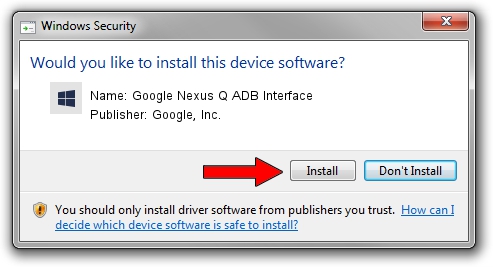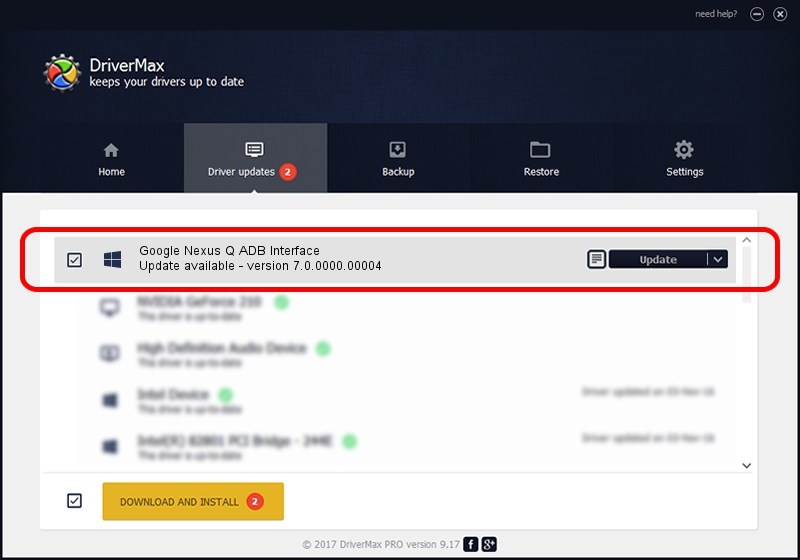Advertising seems to be blocked by your browser.
The ads help us provide this software and web site to you for free.
Please support our project by allowing our site to show ads.
Home /
Manufacturers /
Google, Inc. /
Google Nexus Q ADB Interface /
USB/VID_18D1&PID_2C10 /
7.0.0000.00004 Aug 27, 2012
Download and install Google, Inc. Google Nexus Q ADB Interface driver
Google Nexus Q ADB Interface is a Android Usb Device Class hardware device. The Windows version of this driver was developed by Google, Inc.. In order to make sure you are downloading the exact right driver the hardware id is USB/VID_18D1&PID_2C10.
1. Manually install Google, Inc. Google Nexus Q ADB Interface driver
- Download the driver setup file for Google, Inc. Google Nexus Q ADB Interface driver from the link below. This download link is for the driver version 7.0.0000.00004 released on 2012-08-27.
- Run the driver setup file from a Windows account with administrative rights. If your User Access Control Service (UAC) is started then you will have to confirm the installation of the driver and run the setup with administrative rights.
- Go through the driver setup wizard, which should be quite straightforward. The driver setup wizard will analyze your PC for compatible devices and will install the driver.
- Shutdown and restart your PC and enjoy the new driver, as you can see it was quite smple.
The file size of this driver is 4758004 bytes (4.54 MB)
This driver received an average rating of 4.7 stars out of 52920 votes.
This driver was released for the following versions of Windows:
- This driver works on Windows 2000 64 bits
- This driver works on Windows Server 2003 64 bits
- This driver works on Windows XP 64 bits
- This driver works on Windows Vista 64 bits
- This driver works on Windows 7 64 bits
- This driver works on Windows 8 64 bits
- This driver works on Windows 8.1 64 bits
- This driver works on Windows 10 64 bits
- This driver works on Windows 11 64 bits
2. Using DriverMax to install Google, Inc. Google Nexus Q ADB Interface driver
The advantage of using DriverMax is that it will install the driver for you in just a few seconds and it will keep each driver up to date. How easy can you install a driver with DriverMax? Let's follow a few steps!
- Open DriverMax and push on the yellow button named ~SCAN FOR DRIVER UPDATES NOW~. Wait for DriverMax to scan and analyze each driver on your computer.
- Take a look at the list of detected driver updates. Scroll the list down until you locate the Google, Inc. Google Nexus Q ADB Interface driver. Click on Update.
- Enjoy using the updated driver! :)

Jun 9 2024 11:36AM / Written by Andreea Kartman for DriverMax
follow @DeeaKartman