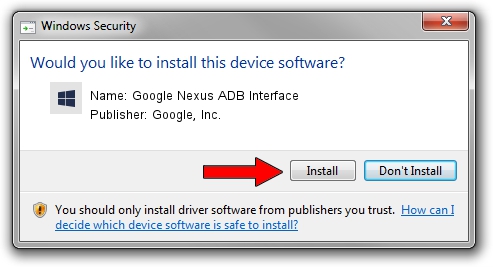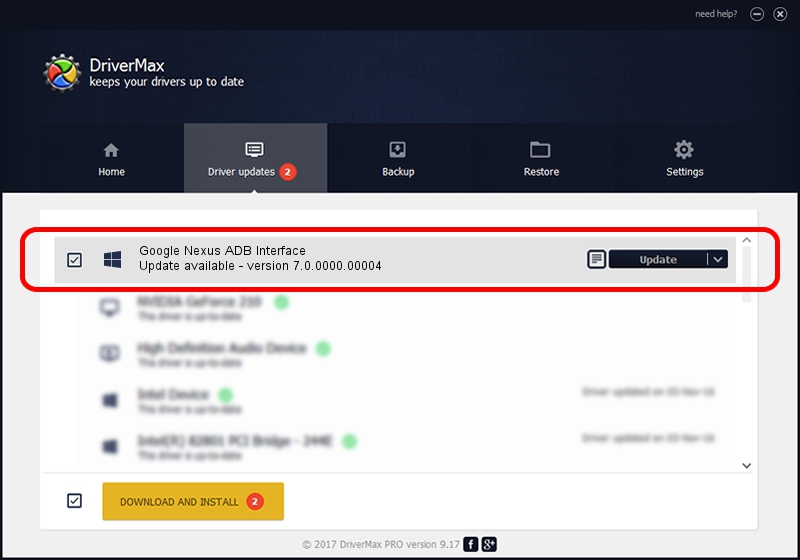Advertising seems to be blocked by your browser.
The ads help us provide this software and web site to you for free.
Please support our project by allowing our site to show ads.
Home /
Manufacturers /
Google, Inc. /
Google Nexus ADB Interface /
USB/VID_18D1&PID_4EE1 /
7.0.0000.00004 Aug 27, 2012
Google, Inc. Google Nexus ADB Interface driver download and installation
Google Nexus ADB Interface is a Android Usb Device Class device. The developer of this driver was Google, Inc.. USB/VID_18D1&PID_4EE1 is the matching hardware id of this device.
1. Google, Inc. Google Nexus ADB Interface driver - how to install it manually
- Download the driver setup file for Google, Inc. Google Nexus ADB Interface driver from the location below. This is the download link for the driver version 7.0.0000.00004 released on 2012-08-27.
- Start the driver setup file from a Windows account with administrative rights. If your User Access Control (UAC) is running then you will have to accept of the driver and run the setup with administrative rights.
- Go through the driver setup wizard, which should be quite straightforward. The driver setup wizard will analyze your PC for compatible devices and will install the driver.
- Restart your PC and enjoy the new driver, it is as simple as that.
Download size of the driver: 4758004 bytes (4.54 MB)
This driver was installed by many users and received an average rating of 4.8 stars out of 54034 votes.
This driver will work for the following versions of Windows:
- This driver works on Windows 2000 64 bits
- This driver works on Windows Server 2003 64 bits
- This driver works on Windows XP 64 bits
- This driver works on Windows Vista 64 bits
- This driver works on Windows 7 64 bits
- This driver works on Windows 8 64 bits
- This driver works on Windows 8.1 64 bits
- This driver works on Windows 10 64 bits
- This driver works on Windows 11 64 bits
2. The easy way: using DriverMax to install Google, Inc. Google Nexus ADB Interface driver
The most important advantage of using DriverMax is that it will install the driver for you in just a few seconds and it will keep each driver up to date, not just this one. How easy can you install a driver using DriverMax? Let's see!
- Start DriverMax and press on the yellow button that says ~SCAN FOR DRIVER UPDATES NOW~. Wait for DriverMax to analyze each driver on your computer.
- Take a look at the list of available driver updates. Scroll the list down until you locate the Google, Inc. Google Nexus ADB Interface driver. Click the Update button.
- That's it, you installed your first driver!