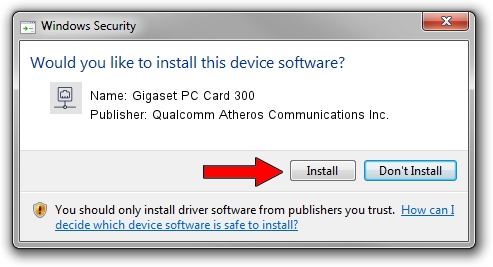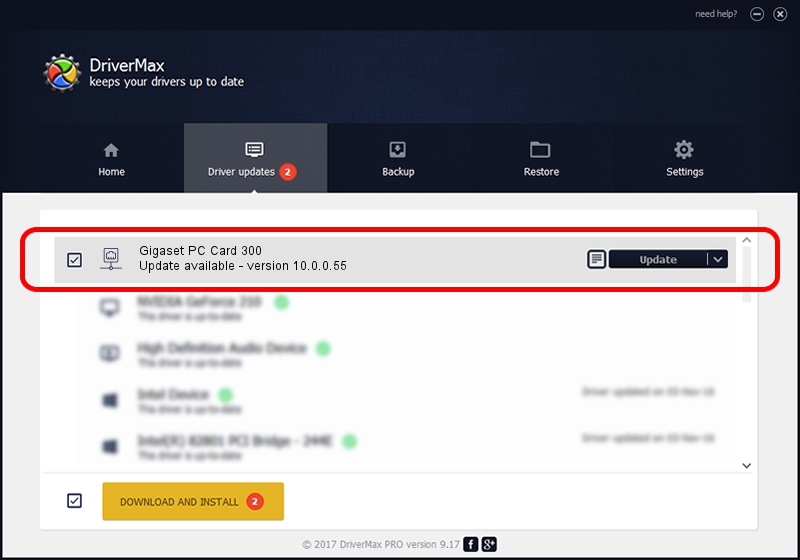Advertising seems to be blocked by your browser.
The ads help us provide this software and web site to you for free.
Please support our project by allowing our site to show ads.
Home /
Manufacturers /
Qualcomm Atheros Communications Inc. /
Gigaset PC Card 300 /
PCI/VEN_168C&DEV_0023&SUBSYS_800118CB /
10.0.0.55 May 05, 2012
Qualcomm Atheros Communications Inc. Gigaset PC Card 300 how to download and install the driver
Gigaset PC Card 300 is a Network Adapters device. The Windows version of this driver was developed by Qualcomm Atheros Communications Inc.. The hardware id of this driver is PCI/VEN_168C&DEV_0023&SUBSYS_800118CB.
1. Install Qualcomm Atheros Communications Inc. Gigaset PC Card 300 driver manually
- You can download from the link below the driver installer file for the Qualcomm Atheros Communications Inc. Gigaset PC Card 300 driver. The archive contains version 10.0.0.55 dated 2012-05-05 of the driver.
- Start the driver installer file from a user account with the highest privileges (rights). If your UAC (User Access Control) is started please confirm the installation of the driver and run the setup with administrative rights.
- Go through the driver installation wizard, which will guide you; it should be pretty easy to follow. The driver installation wizard will analyze your computer and will install the right driver.
- When the operation finishes restart your PC in order to use the updated driver. It is as simple as that to install a Windows driver!
File size of the driver: 1238801 bytes (1.18 MB)
This driver was installed by many users and received an average rating of 4.4 stars out of 60095 votes.
This driver was released for the following versions of Windows:
- This driver works on Windows Vista 32 bits
- This driver works on Windows 7 32 bits
- This driver works on Windows 8 32 bits
- This driver works on Windows 8.1 32 bits
- This driver works on Windows 10 32 bits
- This driver works on Windows 11 32 bits
2. How to install Qualcomm Atheros Communications Inc. Gigaset PC Card 300 driver using DriverMax
The advantage of using DriverMax is that it will setup the driver for you in just a few seconds and it will keep each driver up to date. How easy can you install a driver using DriverMax? Let's take a look!
- Start DriverMax and push on the yellow button that says ~SCAN FOR DRIVER UPDATES NOW~. Wait for DriverMax to scan and analyze each driver on your PC.
- Take a look at the list of available driver updates. Scroll the list down until you locate the Qualcomm Atheros Communications Inc. Gigaset PC Card 300 driver. Click the Update button.
- That's it, you installed your first driver!

Jul 12 2016 4:36AM / Written by Andreea Kartman for DriverMax
follow @DeeaKartman