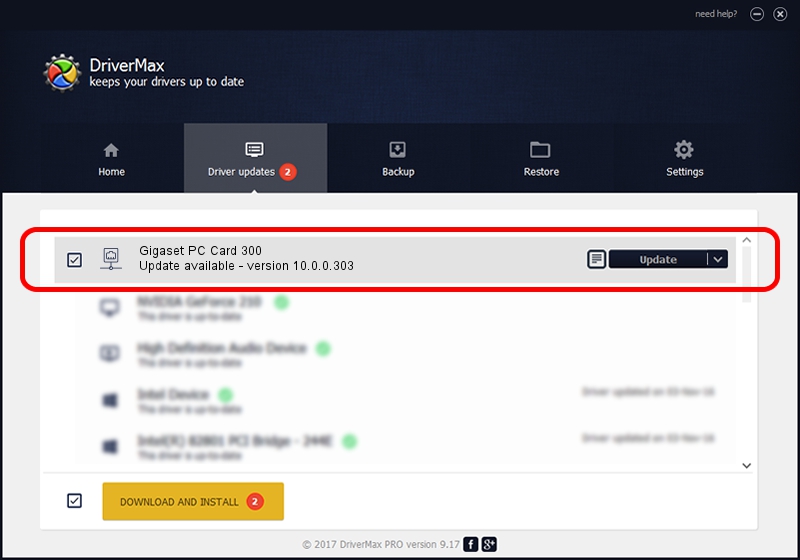Advertising seems to be blocked by your browser.
The ads help us provide this software and web site to you for free.
Please support our project by allowing our site to show ads.
Home /
Manufacturers /
Qualcomm Atheros Communications Inc. /
Gigaset PC Card 300 /
PCI/VEN_168C&DEV_0023&SUBSYS_800118CB /
10.0.0.303 Nov 24, 2014
Qualcomm Atheros Communications Inc. Gigaset PC Card 300 - two ways of downloading and installing the driver
Gigaset PC Card 300 is a Network Adapters hardware device. The developer of this driver was Qualcomm Atheros Communications Inc.. PCI/VEN_168C&DEV_0023&SUBSYS_800118CB is the matching hardware id of this device.
1. Qualcomm Atheros Communications Inc. Gigaset PC Card 300 driver - how to install it manually
- Download the setup file for Qualcomm Atheros Communications Inc. Gigaset PC Card 300 driver from the link below. This is the download link for the driver version 10.0.0.303 released on 2014-11-24.
- Run the driver setup file from a Windows account with the highest privileges (rights). If your User Access Control (UAC) is running then you will have to confirm the installation of the driver and run the setup with administrative rights.
- Go through the driver setup wizard, which should be pretty straightforward. The driver setup wizard will analyze your PC for compatible devices and will install the driver.
- Restart your computer and enjoy the updated driver, as you can see it was quite smple.
Driver rating 3.3 stars out of 96842 votes.
2. How to install Qualcomm Atheros Communications Inc. Gigaset PC Card 300 driver using DriverMax
The most important advantage of using DriverMax is that it will install the driver for you in the easiest possible way and it will keep each driver up to date, not just this one. How easy can you install a driver using DriverMax? Let's take a look!
- Start DriverMax and click on the yellow button that says ~SCAN FOR DRIVER UPDATES NOW~. Wait for DriverMax to scan and analyze each driver on your PC.
- Take a look at the list of driver updates. Scroll the list down until you locate the Qualcomm Atheros Communications Inc. Gigaset PC Card 300 driver. Click the Update button.
- That's all, the driver is now installed!