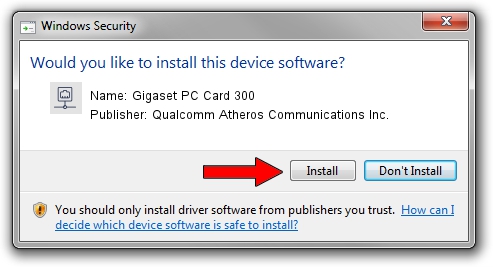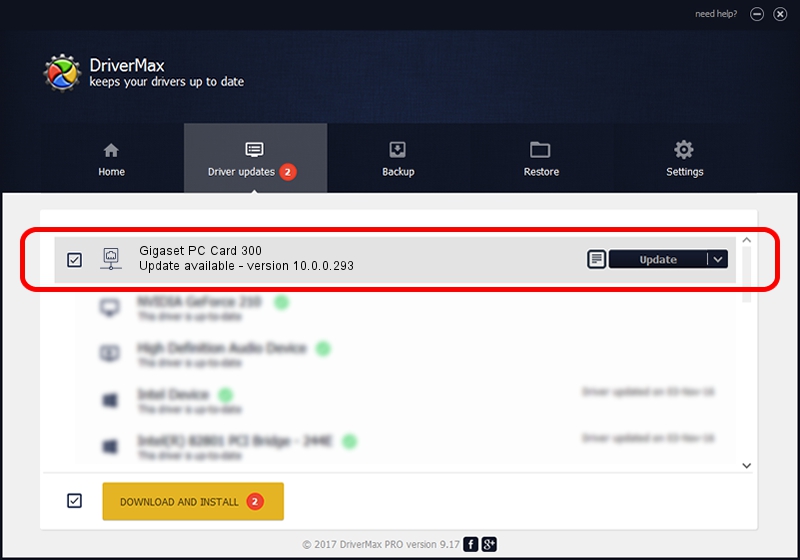Advertising seems to be blocked by your browser.
The ads help us provide this software and web site to you for free.
Please support our project by allowing our site to show ads.
Home /
Manufacturers /
Qualcomm Atheros Communications Inc. /
Gigaset PC Card 300 /
PCI/VEN_168C&DEV_0023&SUBSYS_800118CB /
10.0.0.293 Jun 22, 2014
Qualcomm Atheros Communications Inc. Gigaset PC Card 300 how to download and install the driver
Gigaset PC Card 300 is a Network Adapters hardware device. The developer of this driver was Qualcomm Atheros Communications Inc.. The hardware id of this driver is PCI/VEN_168C&DEV_0023&SUBSYS_800118CB; this string has to match your hardware.
1. Install Qualcomm Atheros Communications Inc. Gigaset PC Card 300 driver manually
- Download the setup file for Qualcomm Atheros Communications Inc. Gigaset PC Card 300 driver from the link below. This is the download link for the driver version 10.0.0.293 released on 2014-06-22.
- Run the driver installation file from a Windows account with administrative rights. If your UAC (User Access Control) is running then you will have to confirm the installation of the driver and run the setup with administrative rights.
- Go through the driver setup wizard, which should be pretty easy to follow. The driver setup wizard will scan your PC for compatible devices and will install the driver.
- Shutdown and restart your PC and enjoy the new driver, as you can see it was quite smple.
This driver received an average rating of 3.3 stars out of 36762 votes.
2. Using DriverMax to install Qualcomm Atheros Communications Inc. Gigaset PC Card 300 driver
The advantage of using DriverMax is that it will setup the driver for you in the easiest possible way and it will keep each driver up to date. How can you install a driver with DriverMax? Let's take a look!
- Start DriverMax and push on the yellow button that says ~SCAN FOR DRIVER UPDATES NOW~. Wait for DriverMax to scan and analyze each driver on your PC.
- Take a look at the list of available driver updates. Scroll the list down until you find the Qualcomm Atheros Communications Inc. Gigaset PC Card 300 driver. Click the Update button.
- That's it, you installed your first driver!