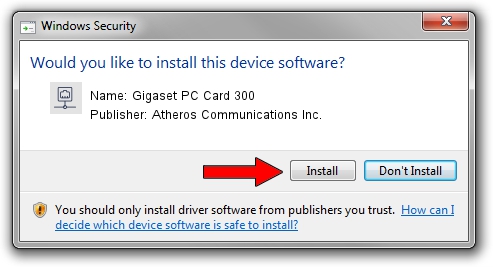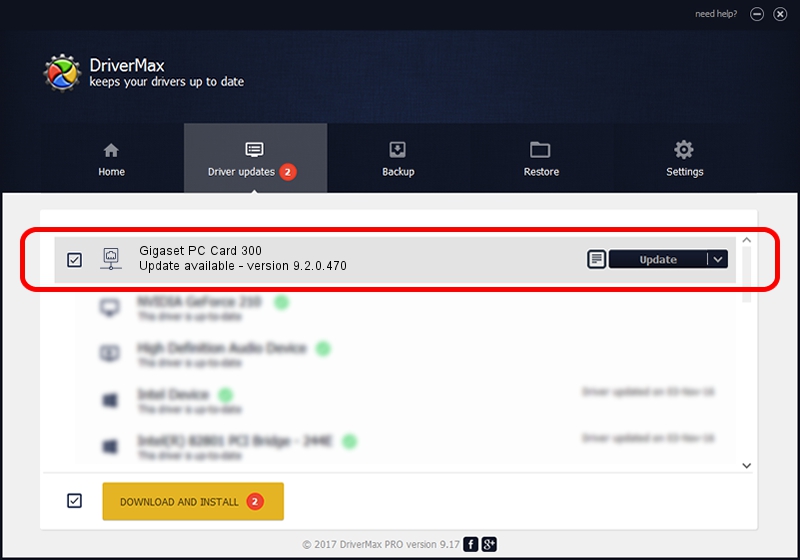Advertising seems to be blocked by your browser.
The ads help us provide this software and web site to you for free.
Please support our project by allowing our site to show ads.
Home /
Manufacturers /
Atheros Communications Inc. /
Gigaset PC Card 300 /
PCI/VEN_168C&DEV_0023&SUBSYS_800118CB /
9.2.0.470 Dec 23, 2011
Atheros Communications Inc. Gigaset PC Card 300 - two ways of downloading and installing the driver
Gigaset PC Card 300 is a Network Adapters device. The developer of this driver was Atheros Communications Inc.. The hardware id of this driver is PCI/VEN_168C&DEV_0023&SUBSYS_800118CB.
1. How to manually install Atheros Communications Inc. Gigaset PC Card 300 driver
- Download the driver setup file for Atheros Communications Inc. Gigaset PC Card 300 driver from the link below. This download link is for the driver version 9.2.0.470 dated 2011-12-23.
- Run the driver setup file from a Windows account with the highest privileges (rights). If your User Access Control (UAC) is running then you will have to confirm the installation of the driver and run the setup with administrative rights.
- Follow the driver setup wizard, which should be quite easy to follow. The driver setup wizard will analyze your PC for compatible devices and will install the driver.
- Shutdown and restart your PC and enjoy the fresh driver, it is as simple as that.
This driver was rated with an average of 3.1 stars by 21595 users.
2. Installing the Atheros Communications Inc. Gigaset PC Card 300 driver using DriverMax: the easy way
The most important advantage of using DriverMax is that it will install the driver for you in the easiest possible way and it will keep each driver up to date. How easy can you install a driver using DriverMax? Let's follow a few steps!
- Start DriverMax and click on the yellow button named ~SCAN FOR DRIVER UPDATES NOW~. Wait for DriverMax to scan and analyze each driver on your PC.
- Take a look at the list of detected driver updates. Search the list until you locate the Atheros Communications Inc. Gigaset PC Card 300 driver. Click on Update.
- Finished installing the driver!

Jun 20 2016 12:48PM / Written by Dan Armano for DriverMax
follow @danarm